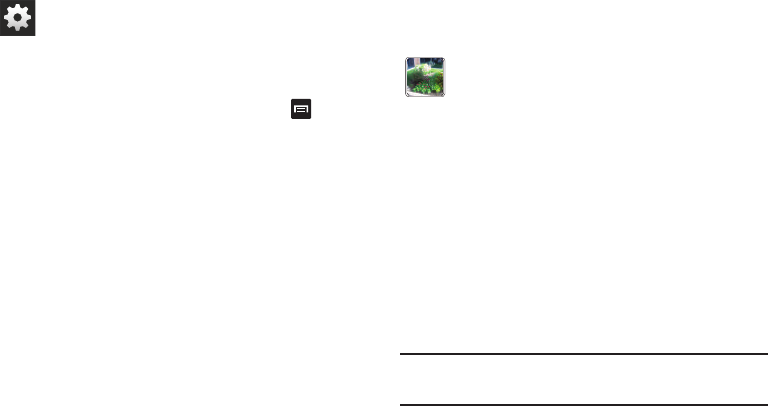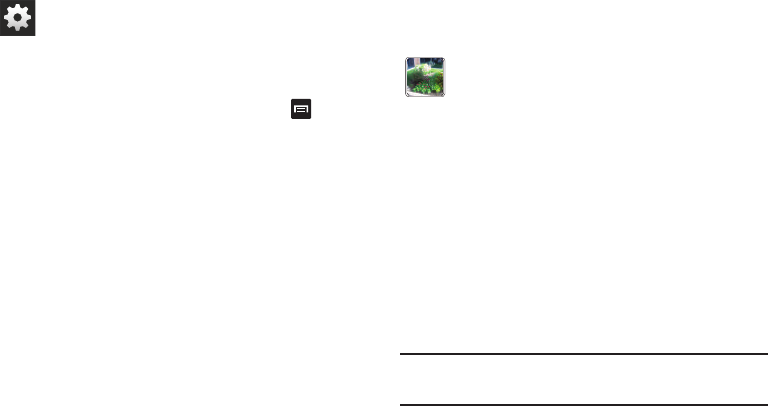
96
Viewing your Pictures
After you take a photo, you can access various options from
the Image Viewer. The Image Viewer uses your Gallery. For
more information, refer to “Viewing Pictures” on page 89.
Using the Camcorder
In addition to taking photos, the camera also doubles as a
camcorder that also allows you to record, view, and send
videos.
Note:
The camera may not be able to properly record videos to
a memory card with a slow transfer speed.
Settings (continued):
GPS tag
: allows you to turn GPS On or Off (also known
as Geotagging). The location of where the picture is
taken is attached to the picture. (Only available in
Camera mode.) Before you can use the GPS tag
(Geotagging), from the Home screen tap ➔
Settings
➔
Location services
and tap
Use GPS satellites
to create a checkmark.
Shutter sound
: allows you to set the Shutter sound to On
or Off.
Contextual filename
: allows you to have your location
added as part of the filename. You must first activate
GPS tag described above.
Save as flipped
: when set to On, this option allows you
to take and save a mirror-image photo.
Image quality
: allows you to set the image quality to:
Superfine, Fine, or Normal.
Storage
: allows you to configure the default storage
location for images or videos as either Phone or
Memory card (if inserted).
Reset
: allows you to reset all camera or camcorder
settings to the default values.
Image viewer
: allows you to access the Image viewer
and the various viewing options for a selected picture.
Image viewer options are described in the following
section. The last picture you took, will be displayed as
a thumbnail in the Image viewer icon.