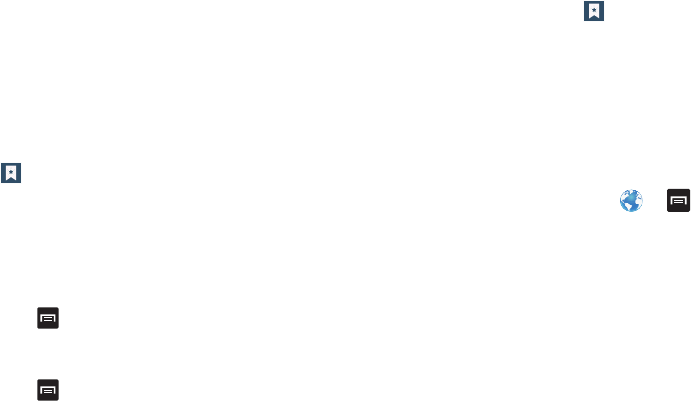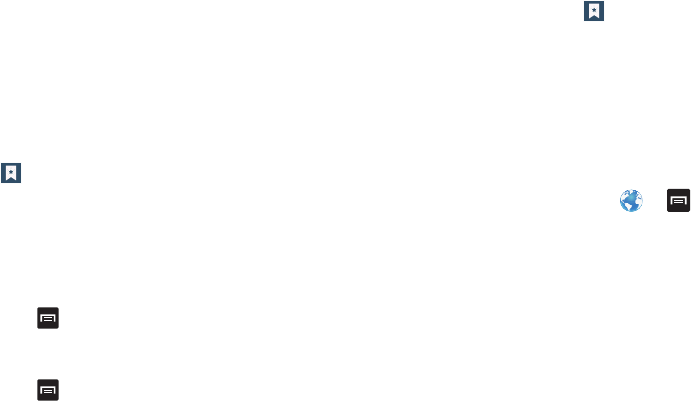
Connections 153
Deleting Bookmarks
1. From the Bookmarks page, tap and hold the bookmark
you want to delete.
2. Tap
Delete bookmark
.
3. At the
Delete
confirmation window, tap
OK
.
Using your History
The History list provides you with a list of the most recently
visited websites. These entries can be used to return to
previously unmarked web pages.
1. From the Home webpage, tap From any webpage, tap
➔
History
.
A list of your most recently visited websites displays
with Name and URL address.
2. Tap on a category such as
Today
,
Yesterday
, or
Most
visited
.
3. Tap any entry to display the webpage.
4. Press
➔
Clear history
to delete the History list.
5. Tap
OK
at the
Clear
prompt.
– or –
6. Press
➔
Settings
➔
Privacy and security
.
7. Tap
Clear history
, then tap
OK
at the “
Clear
” prompt.
Saved Pages
The Saved pages list provides you with a list of the websites
that you saved for offline reading.
1. From the Home webpage, tap
➔
Saved pages
.
A list of your saved webpages displays with the Name
beneath the website icon. The webpages that were
visited the most display at the top.
2. Tap any entry to display the webpage.
Browser Settings
To make adjustments in your browser settings, follow these
steps:
1. From the Home screen, tap
Browser
➔ ➔
Settings
.
2. The following options are available:
General
• Set home page
: Sets the current home page for the Web
browser.
• Form auto-fill
: allows you to fill in web forms with a single tap.
• Auto-fill text
: allows you to enter text to be used in the Form
auto-fill feature.