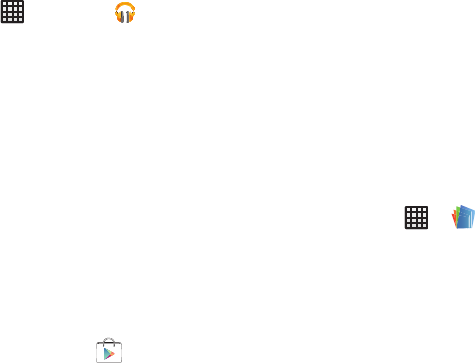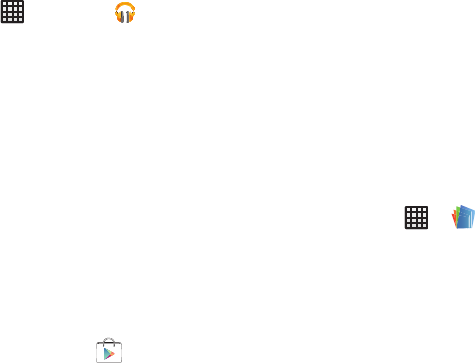
186
Play Music
With Google Play Music, you can play music that you have
added to your music file as well as any music you copied
from your PC. While offline, you can listen to music you have
copied from your PC.
1. From the Home screen, tap ➔
Play Music
.
2. Log on to your Google account. For more information,
refer to “Creating a New Google Account” on page 12.
3. Follow the on-screen instructions for using the Music
applications.
Play Store
Play Store provides access to downloadable applications and
games to install on your phone. Play Store also allows you to
provide feedback and comments about an application, or flag
an application that might be incompatible with your phone.
Before using the Play Store you must have a Google Account.
For more information, refer to “Creating a New Google
Account” on page 12.
1. Sign on to your Google account if you have not already
done so.
2. From the main Home screen, tap
Play Store
.
3. The first time you sign in, the Play Store Terms of
Service display. Tap
Accept
to continue or
Decline
to
exit.
4. Tap
Apps
,
Music
,
Books
,
Magazines
,
Movies & TV
,
Games
, or any other category displayed to download or
purchase games or applications. You can also
download updates to existing applications.
5. Follow on the on-screen instructions.
Polaris Office 4.0
Polaris
®
Office 4.0 is a Microsoft Office compatible office
suite. This application provides a central place for managing
your documents online or offline.
The application can also open Adobe PDF (Portable
Document Format) files.
1. From the Home screen, tap ➔
Polaris Office
4.0
.
2. Enter your Email information (if desired) and touch
Register
in the top right-hand corner of the display to
complete the process.
– or –
Touch
Skip
to ignore this registration.