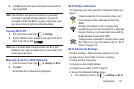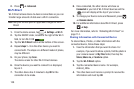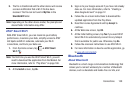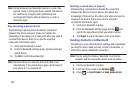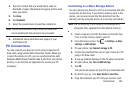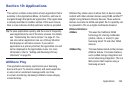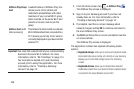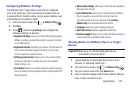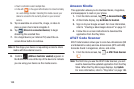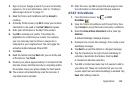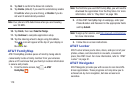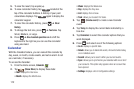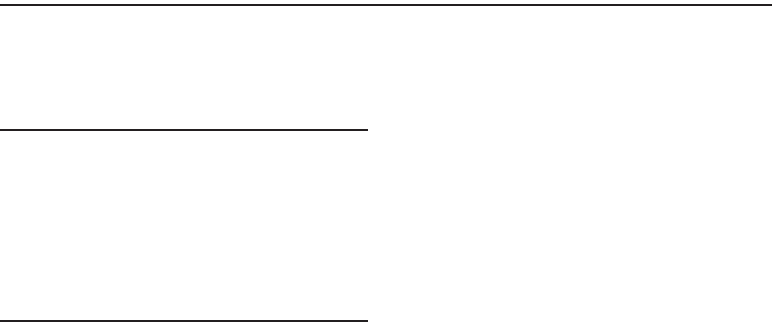
Applications 165
Section 10: Applications
This section contains a description of each application that is
available in the Applications Menu, its function, and how to
navigate through that particular application. If the application
is already described in another section of this user manual,
then a cross reference to that particular section is provided.
Tip:
To open applications quickly, add the icons of frequently-
used applications to one of the Home screens. For details,
see “Customizing Your Home Screen” on page 37. You
can also add an application icon as a Primary Shortcut
that displays on all Home screens. If you add an
application as a primary shortcut, the application icon will
not be displayed in the Applications menu. For more
information, refer to “Adding and Removing Primary
Shortcuts” on page 38.
AllShare Play
This application wirelessly synchronizes your Samsung
device with your TV, streams content, and even keeps tabs
on who calls or sends text messages with real-time,
on-screen monitoring. Samsung’s AllShare makes staying
connected easy.
AllShare Play allows users to share their in-device media
content with other external devices using DLNA certified™
(Digital Living Network Alliance) Devices. These external
devices must also be DLNA-compliant. Wi-Fi capability can
be provided to TVs via a digital multimedia streamer.
AllShare Definitions:
AllShare
This uses the traditional DLNA
technology for sharing multimedia
(photos, videos, or music) to your
Samsung Smart TV and other DLNA
devices.
AllShare Play
This new feature builds on the previous
AllShare feature. It includes features
such as Web storage integration and
social networking integration. This is a
Web service that requires using a
Samsung account.