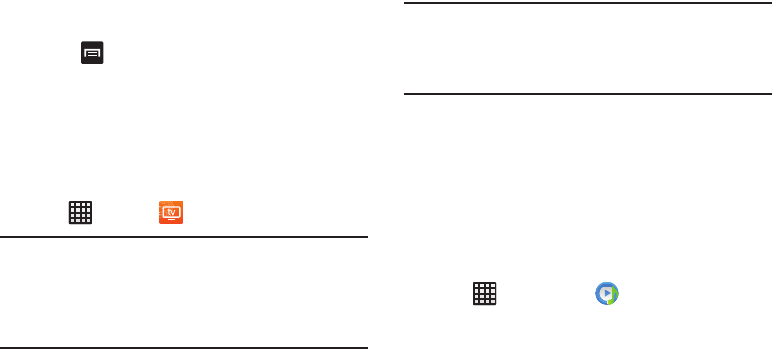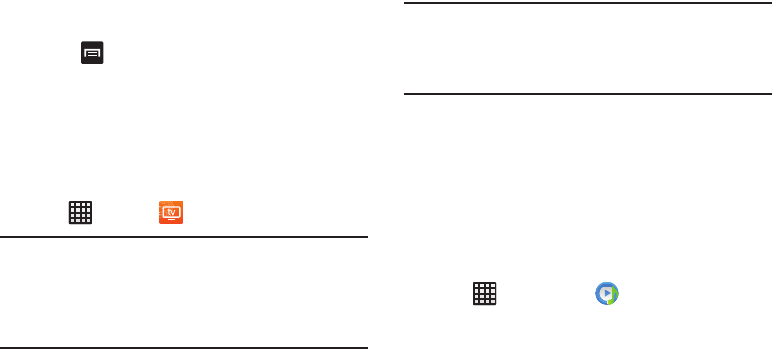
84
4. Tap the
MOVIES
tab to view movies you can rent.
5. Tap the
TV SHOWS
tab to view shows you can rent.
6. Tap the
PERSONAL VIDEOS
tab to view movies you have
on your phone or memory card.
7. Press for additional options.
Live TV
Live TV is a subscription service that allows you to watch
your favorite TV shows using your handset.
1. Sign up or Sign in to a Google Account. For more
information, refer to “Creating a New Google Account”
on page 12.
2. Tap ➔
Live TV
.
Note:
The first time you use Live TV, you will need to download
the updated application from the Play Store. When the
Play Store page displays, tap
Update
or
Install
then
follow the on-screen instructions. For more information,
refer to “Play Store” on page 186.
3. The AT&T U-verse Live TV website displays.
4. Tap
Accept
to accept the Terms and Conditions.
5. Tap
Start Trial
to use the 7 day Trial.
6. The Live TV main page displays. Follow the on-screen
instructions to watch TV.
Note:
Live TV uses a large amount of data and you are
responsible for all data charges. It is strongly
recommended that you upgrade to a large data plan in
addition to this purchase.
Music Player
The Music Player is an application that can play music files.
The music player supports files with extensions AAC, AAC+,
eAAC+, MP3, WMA, 3GP, MP4, and M4A. Launching the
Music Player allows you to navigate through your music
library, play songs, and create playlists (music files bigger
than 300 KB display).
Playing Music
1. Tap ➔
Music player
.
2. Tap a library category at the top of the screen (All,
Playlists, Albums, Artists, or Folders) to view the
available music files.
3. Scroll through the list of songs and tap an entry to
begin playback.