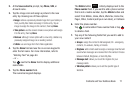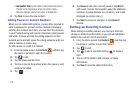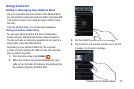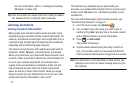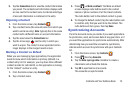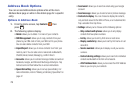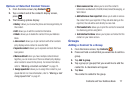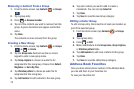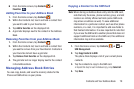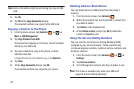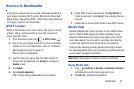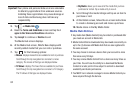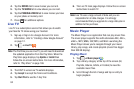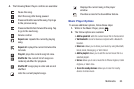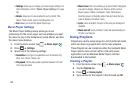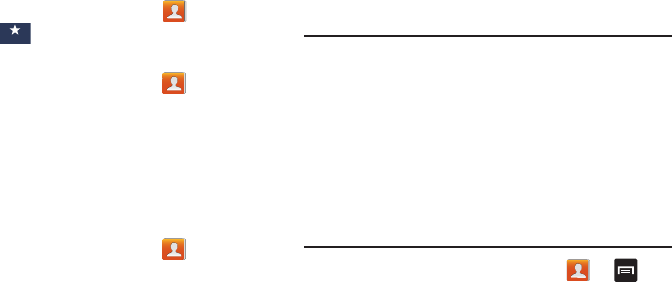
Contacts and Your Address Book 79
Ⅲ
From the Home screen, tap
Contacts
➔
Favorites
.
Adding Favorites to your Address Book
1. From the Home screen, tap
Contacts
.
2. Within the Contacts list, touch and hold a contact that
you want to add to your favorites list
.
3. Tap
Add to favorites
on the displayed list.
4. A gold star displays next to the contact in the Address
Book.
Removing Favorites from your Address Book
1. From the Home screen, tap
Contacts
.
2. Within the Contacts list, touch and hold a contact that
you want to remove from your favorites list. Contacts in
your Favorites list will have a gold star.
3. Tap
Remove from favorites
on the displayed list.
4. The gold star will no longer display next to the contact
in the Address Book.
Managing Address Book Entries
You can copy, delete, and view the memory status for the
Phone and SIM entries on your phone.
Copying a Contact to the SIM Card
Note:
When storing an Address Book entry into the SIM card,
note that only the name, phone number, group, and slot
location are initially offered as fields (some SIM cards
may allow an address as well). To save additional
information for a particular contact, such as other phone
numbers, or e-mail, it is important to add new fields to
that Contact information. It is also important to note that
if you move the SIM card to another phone that does not
support additional fields on the SIM card, this additional
information may not be available.
1. From the Home screen, tap
Contacts
➔ ➔
SIM Management
.
2. Tap
Copy Contacts to SIM
.
The phone then displays a list of your current phone
contacts.
3. Tap the contacts to copy to the SIM card.
•
Repeat this step for each individual copy, or tap
Select all
.
4. Tap
Done
.
Favo rite s