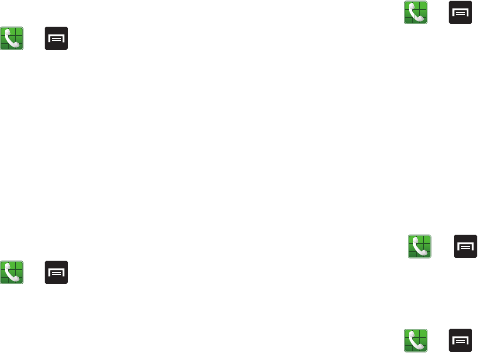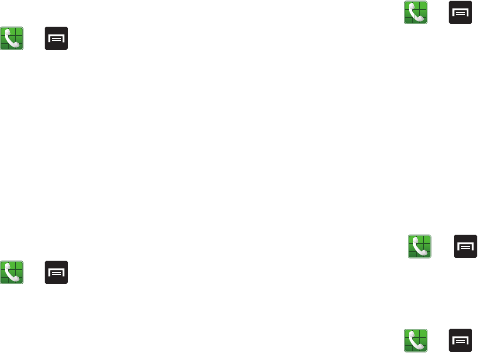
Call Functions 59
3. Tap
Save
to save the reject message.
Ringtones and keypad tones
1. From the Home screen, tap ➔ ➔
Call settings
➔
Ringtones and keypad tones
.
2. Tap
Device ringtone
, select a ringtone, and tap
OK
.
3. Tap
Device vibration
, select a vibration type, and tap
OK
.
4. Tap
Vibrate when ringing
to create a checkmark if you
want your phone to vibrate when a call is incoming.
5. Tap
Keytones
to create a checkmark if you want tones
to play when the keypad is pressed.
Call alert
1. From the Home screen, tap ➔ ➔
Call settings
➔
Call alert
.
2. Tap
Call vibrations
to enable your phone to vibrate
when the called party answers the phone.
3. Tap
Call status tones
to set the sound settings during a
call then tap
OK
.
4. Tap
Alerts on call
to turn off alarm and message
notifications during a call.
Call answering/ending
1. From the Home screen, tap ➔ ➔
Call settings
➔
Answering/ending
.
2. The following options are available:
• The home key answers calls
: Tap this option to be able to
accept incoming calls by pressing the Home key.
• The power key ends calls
: This option will allow you to end a
call by pressing the power key without turning off the screen.
Turn off screen during calls
This option turns on the proximity sensor during calls so that
your phone will know to turn the screen off to save power.
Ⅲ
From the Home screen, tap ➔ ➔
Call
settings
➔
Turn off screen during calls
to create a
checkmark and enable the feature.
Call accessory settings
1. From the Home screen, tap ➔ ➔
Call settings
➔
Call accessories
.
2. The following options are available:
• Automatic answering
: configures the device to automatically
answer and incoming call when a headset is detected.