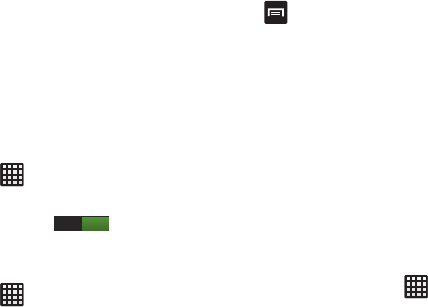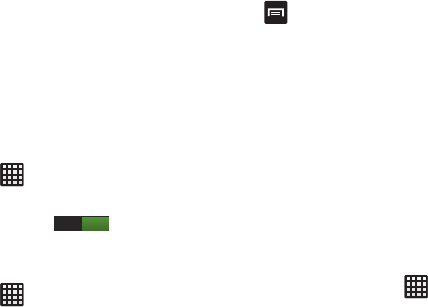
Changing Your Settings 115
•Auto connect
: allows you to be automatically connected to an
AT&T Wi-Fi Hotspot as soon as your phone detects it.
•MAC address
: view your device’s MAC address, required
when connecting to some secured networks (not configurable).
•IP address
: view your device’s IP address.
Bluetooth settings
In this menu you can activate Bluetooth, view or assign a
device name, activate your phone so other Bluetooth devices
can discover it, or scan for other, available Bluetooth devices
with which to pair.
Activating Bluetooth
1. From the Home screen, tap ➔
Settings
.
2. Tap the ON/OFF slider, located to the right of the
Bluetooth field, to turn Bluetooth ON .
Additional Bluetooth Settings
When Bluetooth is on, additional settings are available.
1. From the Home screen, tap ➔
Settings
➔
Bluetooth
.
2. Tap
Scan
to scan for nearby discoverable devices. After
searching, tap a device to pair with it. For more
information, refer to “Pairing Bluetooth Devices” on
page 161.
3. Tap and select a Bluetooth setting to configure:
• Rename device
: Your device’s default name displays on
screen. Tap to change the device name. Available when
Bluetooth is turned On.
• Visibility timeout
: Use this setting to control when to
automatically turn off the Discoverable option: 2 minutes, 5
minutes, 1 hour, or Never timeout.
• Received files
: Show the list of files received by using
Bluetooth.
Data Usage
From this screen you can view your Mobile data usage and
turn your Mobile data capability On or Off.
1. From the Home screen, tap ➔
Settings
➔
Data
usage
.
2. Tap
Mobile data
to create a checkmark and turn Mobile
data usage on.
ON