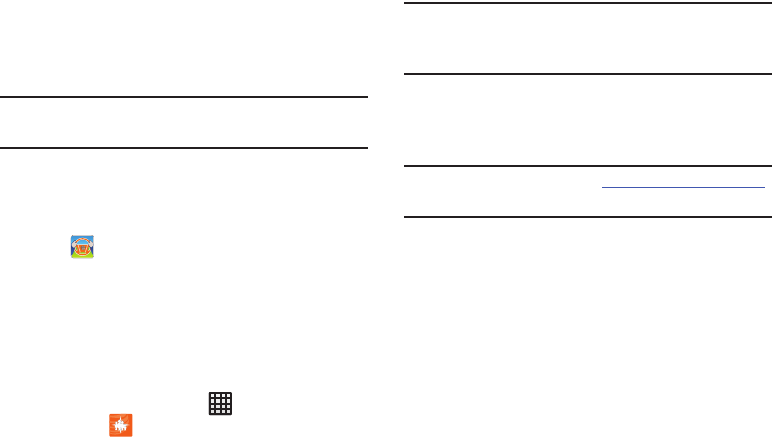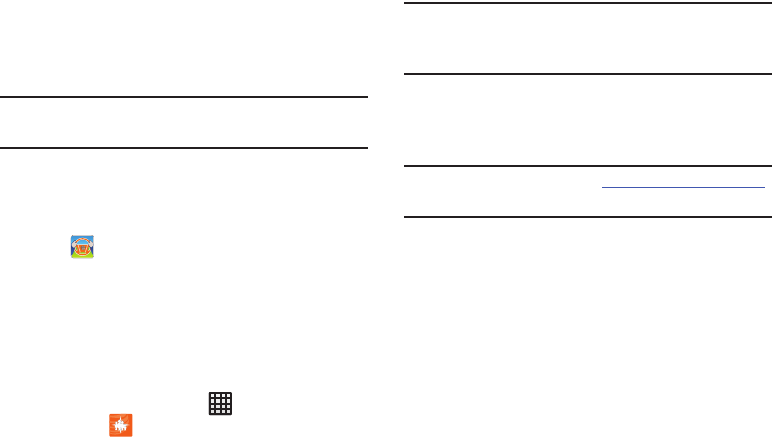
170
8. Tap
Next
to confirm the Allow list contacts.
9. Tap
Enable
(default) if you want to automaticaly enable
DriveMode when you are driving, or
Disable
if you do
not want it automatically enabled.
Note:
Your phone’s GPS determines when you are traveling
over 25 MPH.
10. Tap
Finish
, then read
Take the Pledge
.
11. Tap
Continue
to complete application setup.
12. Tap the steering wheel to begin using DriveMode.
The icon will appear at the top of your display in
the status bar.
AT&T FamilyMap
AT&T FamilyMap provides peace of mind by being able to
conveniently locate a family member from your wireless
phone or PC and know that your family's location information
is secure and private.
1. From the Home screen, tap ➔
AT&T
FamilyMap
.
Note:
The first time you use AT&T Family Map, you will need to
download the application from the Play Store. For more
information, refer to “Play Store” on page 186.
2. At the AT&T FamilyMap Sign In webpage, enter your
Phone Number and Password in the appropriate fields
and tap
Submit
.
Note:
To sign up for service, visit
http://www.att.com/familymap
for more information.
3. Follow the on-screen instructions.
AT&T Locker
AT&T Locker allows you to store, share, and sync all of your
photos, videos, and documents in one safe, convenient
place; the AT&T cloud. For more information, refer to “AT&T
Locker” on page 81.
AT&T Navigator
AT&T Navigator provides you with access to real-time GPS-
driven applications. These programs not only allow you to
achieve turn-by-turn navigation, but also access local
searches.