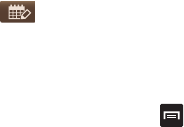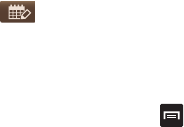
Applications 173
7. Tap (
Handwriting mode
) to activate handwriting
mode. This allows you to jot down freehand notes
using your S pen or finger.
Calendar Settings
1. From any Calendar view, press ➔
Settings
.
2. Tap
Month view styles
and select an option.
3. Tap
Week view
and select a type:
Timeline
or
Analog
.
4. Tap
First day of week
and select either
Local default,
Saturday, Sunday
or
Monday
.
5. Tap
Hide declined events
to activate this option. A check
mark indicates selection.
6. Tap
Lock time zone
(to lock event time based on your
current user-selected time zone). Select a time zone
from within the
Select time zone
field.
7. Tap
Show week number
to display the week numbers
along the side of the week entries.
8. Tap
Calendars
and select the type of general
synchronization settings you want. A check mark
indicates selection.
9. Tap
Handwriting settings
and configure handwriting-
related calendar settings such as: First day of week
and Show week number.
10. Tap
Set alerts & notifications
to adjust the event
notification method. Choose from:
Alert
,
Status bar
notification
, and
Off
.
11. Tap
Select ringtone
to assign a ringtone to a calendar
event notification.
12. Tap
Vibration
to set the Event notification tone to
vibrate.
13. Tap
Default reminder time
to assign a default time
frame for event reminders.
14. Tap
Notifications while screen is off
to display
notifications on the full screen while it is turned off.
15. Tap
Quick responses
to select quick responses to
emailing guests.
16. Tap
Swipe with two fingers
to change the way events
are displayed when swiped.