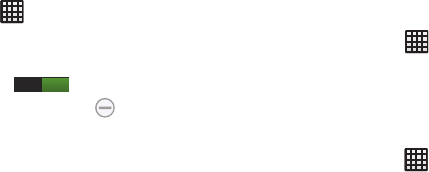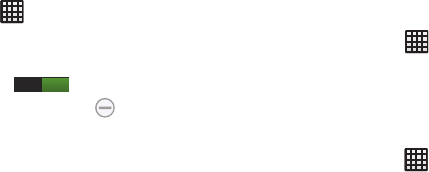
Changing Your Settings 123
3. Tap
Apply
.
Blocking Mode
When Blocking mode is enabled, notifications for selected
features will be disabled. You will only receive notifications of
incoming calls from people on your allowed list.
1. From the Home screen, tap ➔
Settings
➔
Blocking mode
.
2. In a single motion touch and slide the
Blocking mode
slider to the right to turn it on .
Confirm that the Blocking mode active icon
appears in the Status bar.
3. Place a green checkmark adjacent to those features
you would like to enable. Choose from:
Disable
incoming calls
,
Disable notifications
, and
Disable alarm
and timer
.
4. Configure a timeframe for these features to be active.
Remove the checkmark from the
Always
field to
configure the
From
and
To
time fields.
5. Tap
Allowed contacts
to assign those contacts that are
exempted from these rules. Choose from None, All
contacts, Favorites, or Custom. Allowed contacts will
then appear in the
Allowed contact list
.
Sound Settings
From this menu you can control the sounds on the phone.
Ⅲ
From the Home screen, tap ➔
Settings
➔
Sound
.
The following options display:
Volume
The Volume option allows you to change the volume for all
phone sounds in one easy location.
1. From the Home screen, tap ➔
Settings
➔
Sound
➔
Volume
.
2. Touch and drag the slider to adjust the sound volume
for Music, video, games and other media, Ringtone,
Notifications, and System.
3. Tap
OK
.