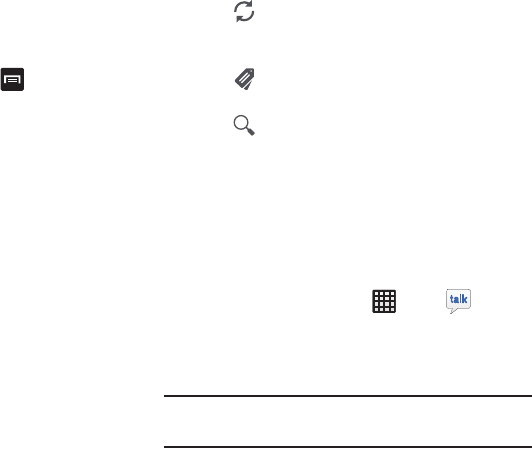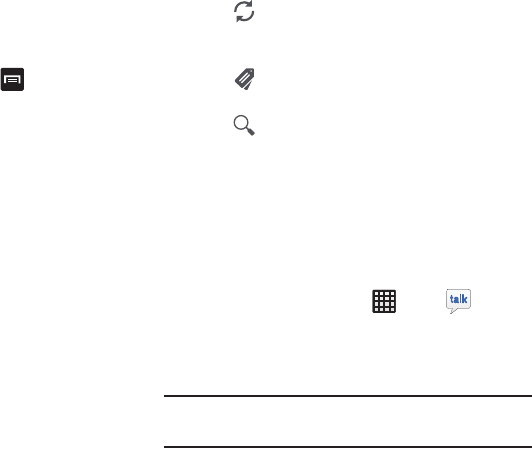
110
•Help
: displays the Google.com webpage so you can search the
web for help.
• Send feedback
: allows you to send feedback or report a
problem.
4. After selecting a message, press to select one of
the following additional options:
• Mark important/not important
: allows you to set the
importance of a message.
•Mute
: allows you to mute the sound in a message if applicable.
•Report spam
: allows you to report a message as spam. Tap
the UNDO option if you change your mind.
• Report phishing
: allows you to report a message that you feel
is trying to improperly get information from you.
• Settings
: displays Email settings that you can modify.
• Send feedback
: allows you to send feedback or report a
problem.
•Help
: displays the Google.com webpage so you can search the
web for help.
Other Gmail Options
1. Tap at the bottom of the screen to refresh the
screen, send and receive new emails, and synchronize
your email with the Gmail account.
2. Tap at the bottom of the screen to set up and
manage Labels for your Gmail messages.
3. Tap at the bottom of the screen to search through
your Gmail messages.
Google Talk
Google Talk is a free Windows and web-based application for
instant messaging offered by Google. Conversation logs are
automatically saved to a Chats area in your Gmail account.
This allows you to search a chat log and store them in your
Gmail accounts.
1. From the Home screen, tap
➔
Talk
.
2. Sign on to your Google account. For more information,
refer to “Creating a New Google Account” on page 12.
3. Begin using Google Talk.
Note:
If you have already signed into an IM account, it is
displayed on the Talk application screen.