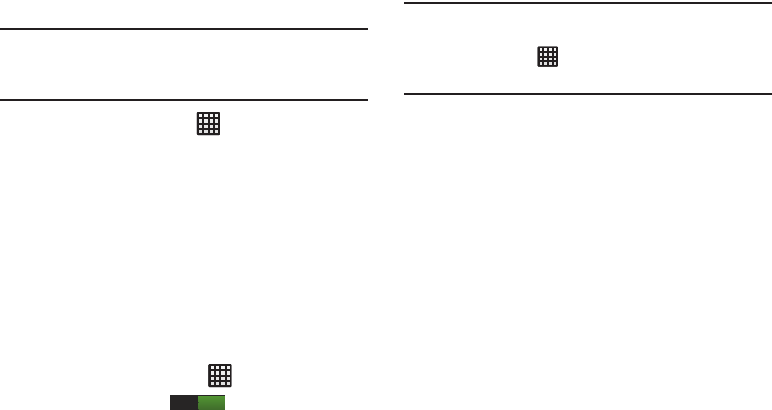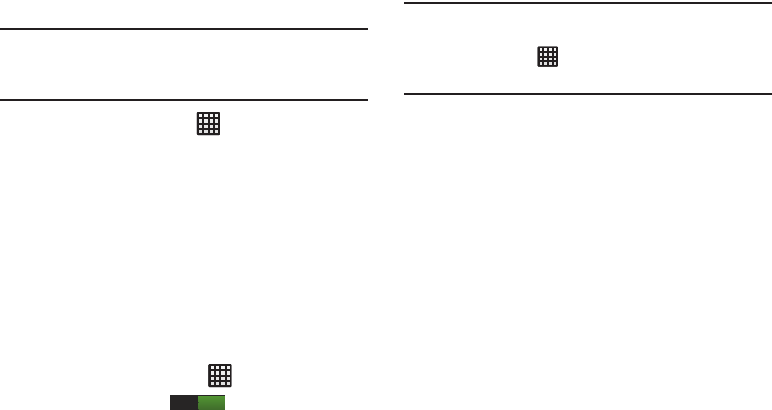
Changing Your Settings 141
Removing an Account
Important!
Removing an account also deletes all of its
messages, contacts, and other data from the
device.
1. From a Home screen, tap ➔ Settings.
2. Tap the account which is located in the
Accounts
section.
3. Tap the account name.
4. Tap
Remove account
, then tap
Remove
account
at the
prompt to remove the account and delete all its
messages, contacts, and other data.
Motion
The Motion settings allow you to set up various Motion
activation services. For more information on using gestures,
see “Using Gestures” on page 32.
1. From the Home screen, tap ➔
Settings
➔
Motion
.
2. Tap the ON/OFF icon at the top of your
screen to activate Motion.
Caution!
Excessive shaking or impact to the device may cause
unintended results. To learn how to properly control
motions, tap ➔
Settings
➔
Motion
➔
Learn
about motions
.
3. The following options are available. Tap an option to
activate the feature. A checkmark is displayed.
• Direct call
: Once enabled, the device will dial the currently
displayed on-screen Contact entry as soon as you place the
device to your ear.
• Double tap to top
: Once enabled, double tap the top of the
device to be taken to the top of the current on-screen list.
• Tilt to zoom
: Once enabled, you must be on a screen where
content can be zoomed. In a single motion, touch and hold two
points on the display then tilt the tilt the device back and forth to
zoom in or out.
• Pan to move icon
: Once enabled, touch and hold a desired
application shortcut icon or widget on the screen. Once it
detaches, move the device left or right to migrate it to a new
location.
ON