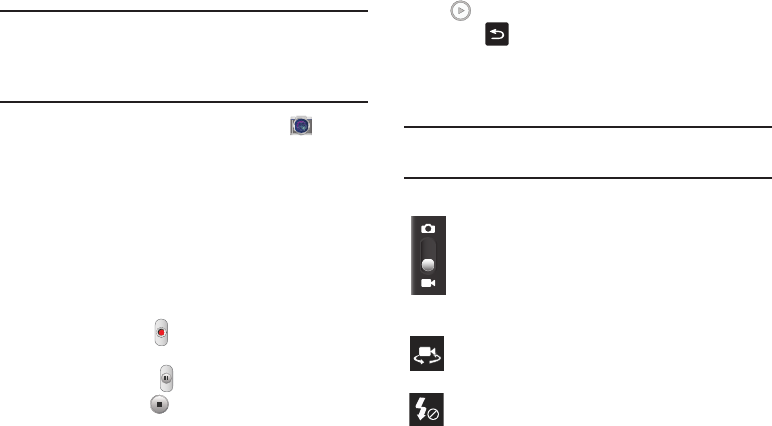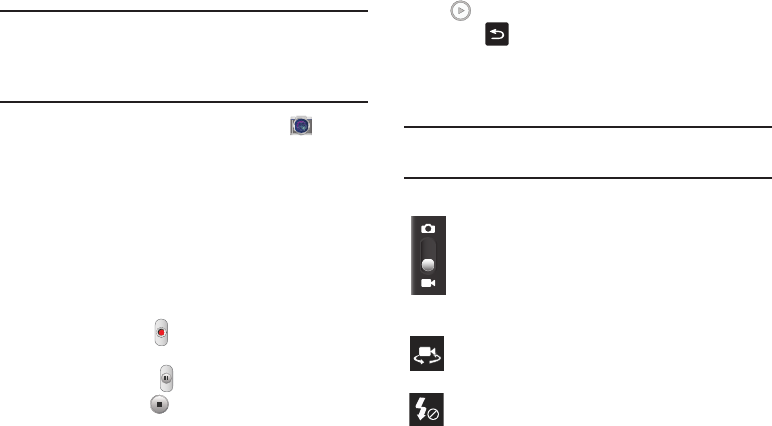
Multimedia 97
Shooting Video
Tip:
When shooting video in direct sunlight or in bright
conditions, it is recommended that you provide your
subject with sufficient light by having the light source
behind you.
1. From the main Home screen, tap
Camera
to
activate the camera mode.
2. Tap and slide the Camera mode button down to
Camcorder Mode.
3. Tap the
Recording mode
that you prefer. Choose
between Normal, or Limit for MMS.
4. Using the phone’s main display screen as a viewfinder,
adjust the image by aiming the camcorder at the
subject.
5. Tap the Video key ( ) to begin shooting video. The red
light will blink while recording.
6. Tap the Pause key ( ) to pause the recording.
7. Tap the Stop key ( ) to stop the recording and save
the video file to your Camera folder.
8. Once the file is saved, tap the image viewer, then tap
to play your video for review.
9. Press to return to the viewer.
Camcorder Options
Options are represented by icons across both sides of the
screen.
Note:
The options disappear after a few seconds. Tap the
screen to make them reappear.
Camera / Camcorder Mode
: allows you to take a photo
in various modes. Once you change the mode, the
corresponding indicator appears at the top left of the
display. Slide the button up for Camera, or down for
Camcorder.
Self portrait
: allows you to activate the front facing
camera so you can take videos of yourself or video chat.
Flash
: allows you to set the flash options to Off or On.
When you set the flash to On, it stays on continually
while you are taking a video.