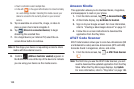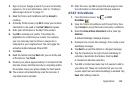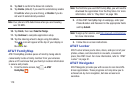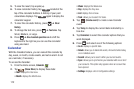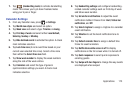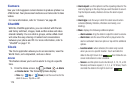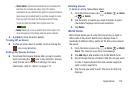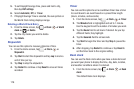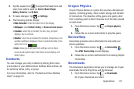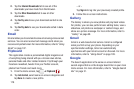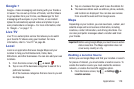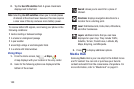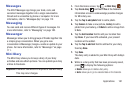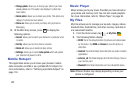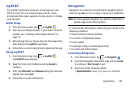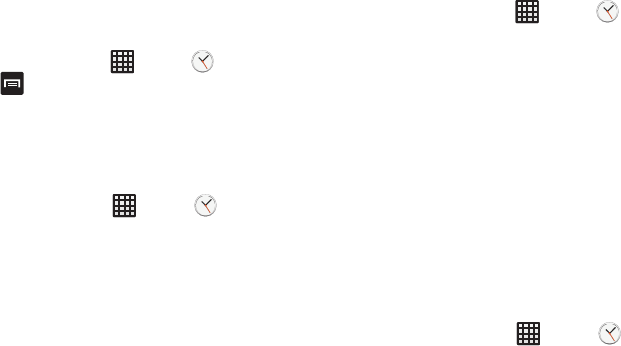
176
5. To set Daylight Savings time, press and hold a city,
then tap
DST settings
.
6. Select
Automatic
,
Off
, or
1 hour
.
7. If Daylight Savings Time is selected, the sun symbol on
the World Clock listing displays orange.
Deleting a World Clock Entry
1. From the Home screen, tap ➔
Clock
➔
World
clock
➔
➔
Delete
.
2. Tap the city clocks you wish to delete.
3. Tap
Delete
.
Stopwatch
You can use this option to measure intervals of time.
1. From the Home screen, tap ➔
Clock
➔
Stopwatch
.
2. Tap
Start
to start the stopwatch and tap
Lap
to mark a
unit of time per lap.
3. Tap
Stop
to stop the stopwatch.
4. Tap
Restart
to continue or tap
Reset
to erase all times
recorded.
Timer
You can use this option to set a countdown timer. Use a timer
to count down to an event based on a preset time length
(hours, minutes, and seconds).
1. From the Home screen, tap ➔
Clock
➔
Timer
.
2. The
Minutes
field is highlighted and set to 1 minute.
Use the keypad to set the number of minutes you want.
3. Tap the
Hours
field to set hours if desired. As you tap
different fields, they highlight.
4. Tap the
Seconds
field to set seconds.
5. Tap
Start
to begin the timer and tap
Stop
to pause the
timer.
6. After stopping, tap
Restart
to continue or tap
Reset
to
set the timer back to the original setting.
Desk clock
You can use the Desk clock when you have a desk dock and
you want your phone to display the time, day, date, location,
and weather conditions when it is docked.
1. From the Home screen, tap ➔
Clock
➔
Desk
clock
.
The default Desk clock displays.