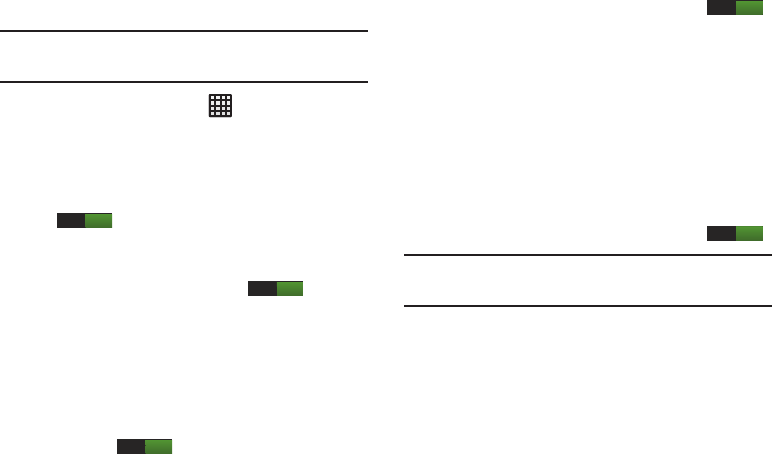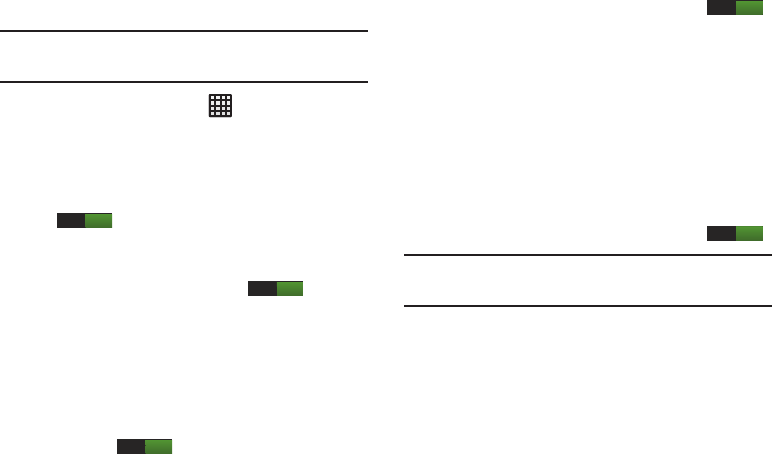
130
Lock screen options
Activate or deactivates various Unlock screen functions.
Note:
The Lock screen options are only available when the
Screen lock
option is set to
Swipe
or
Motion
.
1. From the Home screen, tap ➔
Settings
➔
Lock
screen
➔
Lock screen options
.
2. The following options are available:
•Shortcuts
sets shortcuts to appear at the bottom of the Lock
screen. Touch and slide the slider to the right to turn it on
.
• Information ticker
sets the news and stock information ticker
to appear across the bottom of the Lock screen. Touch and
slide the slider to the right to turn it on .
•Clock
allows you to display the digital clock while the Lock
screen is active. Enabled by default.
•Dual clock
displays a set of dual digital clock on the Lock
screen while you are traveling. Tap the entry to set your home
city. This time zone then becomes the time used by one of
these on-screen clocks. Touch and slide the slider to the right
to turn it on .
• Weather
displays the current area weather on the Lock screen.
Touch and slide the slider to the right to turn it on .
Tap and set both the temperature units (F or C) and a refresh
time.
• Ripple effect
displays a ripple effect on the Lock screen. It will
be disabled for live wallpapers.
•Help text
shows help information on the Lock screen.
• Camera quick access
provides you with quick access to the
camera function from the Lock screen. When this option has
been activated, touch and hold the lock screen while rotating
the device to the landscape position then release the screen.
Touch and slide the slider to the right to turn it on .
Note:
These options vary depending on the selected Lock
settings.
Security
The Security settings allow you to determine the security
level for your phone.
ON
ON
ON
ON