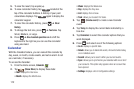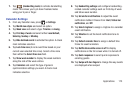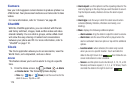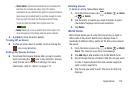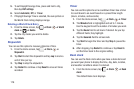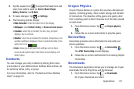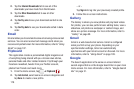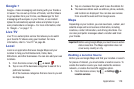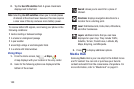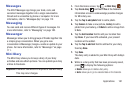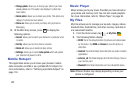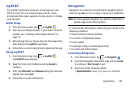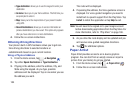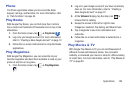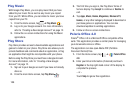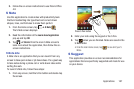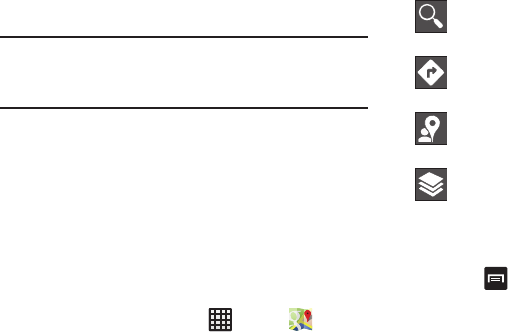
180
2. Tap the
Use
GPS satellites
field. A green checkmark
displays next to the field.
Note:
Selecting
Use GPS satellites
allows you to locate places
of interest at the street-level. However, this also requires
a clear view of the sky and uses more battery power.
To receive better GPS signals, avoid using your phone in the
following conditions:
•
inside a building or between buildings
•
in a tunnel or underground passage
•
in poor weather
•
around high-voltage or electromagnetic fields
•
in a vehicle with tinted windows
Using Maps
1. From the Home screen, tap ➔
Maps
.
A map displays with your location in the very center.
2. Icons for the following options are displayed at the
bottom of the screen:
3. Press to display additional options.
Media Hub
Samsung Media Hub is your one stop for the hottest movie
and TV content. You can rent or purchase your favorite
content and watch from the convenience of anywhere. For
more information, refer to “Media Hub” on page 81.
Search
: allows you to search for a place of
interest.
Directions
: displays navigation directions to a
location from a starting point.
Local
: find Restaurants, Cafes, Bars, Attractions,
and other businesses.
Layers
: additional items that you can have
displayed on your map. They include Traffic,
Satellite, Terrain, Transit Lines, Latitude, My
Maps, Bicycling, and Wikipedia.