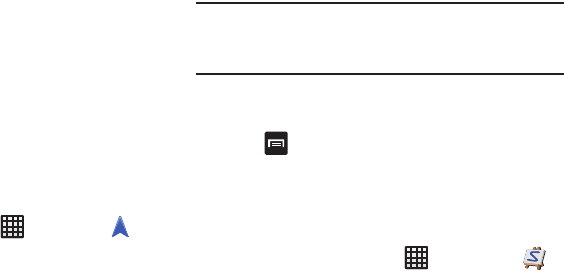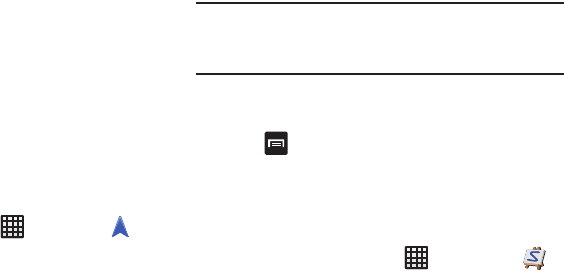
184
•Type destination
: allows you to use the keypad to enter your
destination.
•Go home
: takes you to your home address. The first time you
are prompted to enter it.
•Map
: takes you to the map location of your present location
using GPS.
• Recent Destinations
: allows you to access information on
previous destinations you have used. This option only appears
after you have entered one or more destinations.
4. Follow the on-screen instructions.
Obtaining Driving Directions
Your phone’s built-in GPS hardware allows you to get real-
time driving directions to selected locations or
establishments based on your current location.
Using a Physical Address
1. From the Home screen, tap ➔
Navigation
.
2. Tap either
Speak Destination
or
Type Destination
.
3. If typing in the address, enter the address, City, and
State using the keypad. As you type, possible
addresses will be displayed. Tap on one when you see
the address you want.
The route will be displayed.
4. If speaking the address, the Voice guidance screen is
displayed. For voice-guided navigation you need to
install text-to-speech support from the Play Store. Tap
Install
to install the application or tap
Skip
to exit.
Note:
You will need to be signed on to your Google account
before downloading applications from the Play Store. For
more information, refer to “Play Store” on page 186.
5. As you drive the route display will be updated and you
will receive voice-guided navigation directions.
6. Tap for additional options.
Paper Artist
Paper Artist provides access to an in-device graphics
program. You can start from an empty canvas or import a
picture from your Gallery to get you started.
1. From the Home screen, tap ➔
Paper Artist
.
2. Follow the on-screen instructions.