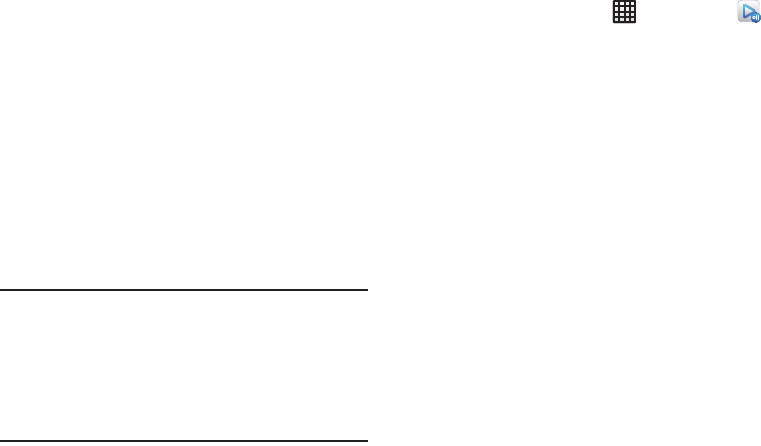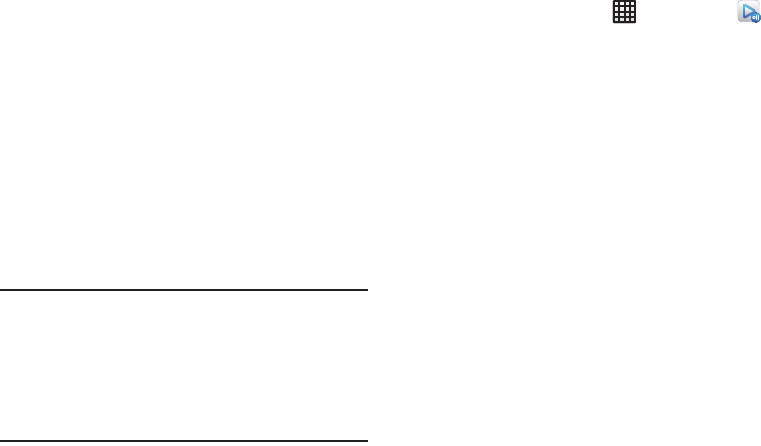
166
Important!
You must first connect both of your communicating
devices to the same Wi-Fi network. For more
information, refer to “Wi-Fi Settings” on page 114.
You must also be signed on to your Samsung
account prior to using this application. For more
information, refer to “Creating a Samsung
Account” on page 12.
1. From the Home screen, tap ➔
AllShare Play
.
The AllShare Play screen is displayed.
2. Sign on to your Samsung account if you have not
already done so. For more information, refer to
“Creating a Samsung Account” on page 12.
3. If prompted, read the on-screen message about
network charges and tap
OK
to continue and return to
the main AllShare Play screen.
4. Tap
Start
and follow the on-screen prompts to view the
on-screen tutorial.
The AllShare Play screen is displayed.
The application contains two separate streaming media
options:
•Registered storage
: allows you to receive and playback media
stored externally (server, laptop, etc.) directly on your device by
allowing you to add a Web storage service for streaming
content.
• Registered devices
: allows you to stream/share selected
multimedia content from your device to DLNA compliant device
connected to the same Wireless Access Point.
AllShare Play/Group
Cast
A subset feature of AllShare Play, this
allows you to mirror photos and
multimedia presentations with other
members of your current Wi-Fi group.
Users must be on the same Wi-Fi and
provide an access code to join the
group.
AllShare Cast
(with
Hub accessory)
This feature functions with an external
Wi-Fi AllShareCast Hub connected to a
TV. It allows you to fully mirror what is
currently displayed on your device to the
external TV.