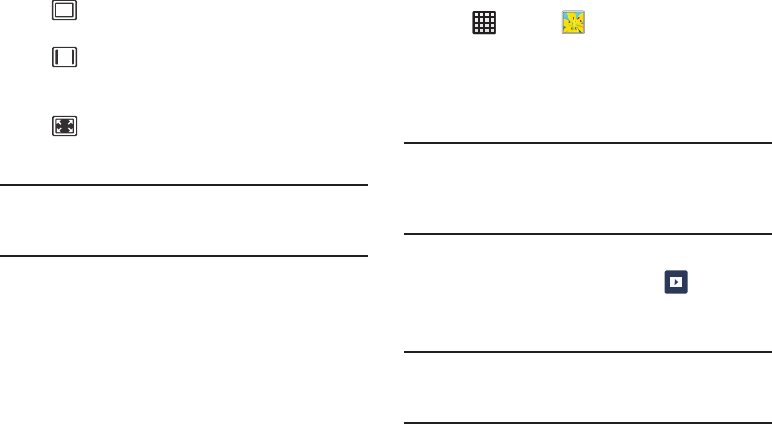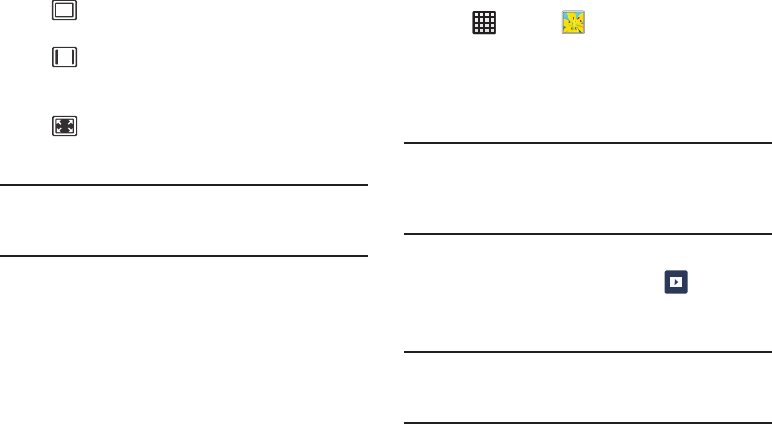
Multimedia 89
Note:
The screen view icons are a three-way toggle. The icon
that is displayed, is the mode that will appear after the
icon is tapped.
For more information on downloading videos for your phone,
see “Play Store” on page 186.
Gallery
The Gallery is where you view photos and play back videos.
For photos, you can also perform basic editing tasks, view a
slideshow, set photos as wallpaper or contact image, and
share as a picture message.
Opening the Gallery
1. Tap ➔
Gallery
.
All of the Albums that hold your pictures, videos, and
screen captures display with a folder name and the
number of files.
2. Tap an Album and thumbnails of the contents display.
Note:
If your phone displays a memory full message when you
access Gallery, delete some of the files by using
My Files
or other file management applications and try again. For
more information, refer to “My Files” on page 182.
Viewing Pictures
1. From the main gallery, tap
Slideshow
to see a
slideshow of all of your pictures.
2. Tap a thumbnail to view a single picture.
Note:
If no control icons are displayed on the screen in
addition to the picture, tap anywhere on the screen to
display them.
Original size view. T
he video will be played
in its original size.
Full-screen in ratio view. T
he video is
enlarged as much as possible without
becoming distorted.
Full-screen view. T
he entire screen is used,
which may cause some minor distortion.