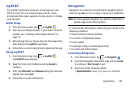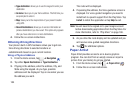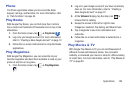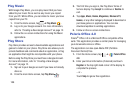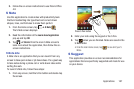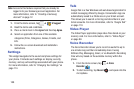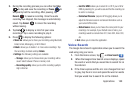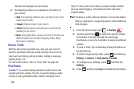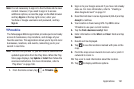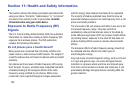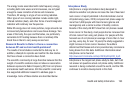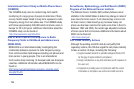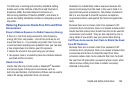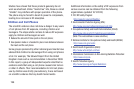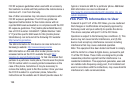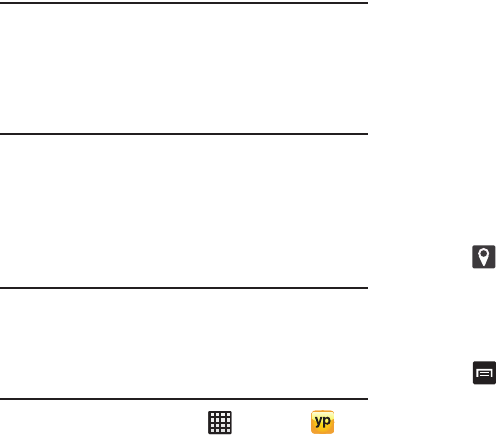
Applications 191
Note:
It is not necessary to sign in to the YouTube site to view
content. However, if you wish to sign in to access
additional options, access the page via the Web browser
and tap
Sign in
at the top right corner, enter your
YouTube or Google username and password, and tap
Sign in
.
YPmobile
The Yellowpages Mobile application provides quick and ready
access to businesses, map locations, and storage of your
favorite searches. This application allows you to tap into local
businesses, locations, and events, connecting you to your
search in real-time.
Note:
The first time you use YP, you will need to download the
updated application from the Play Store. When the Play
Store page displays, tap
Update
or
Install
then follow the
onscreen instructions. For more information, refer to
“Play Store” on page 186.
1. From the Home screen, tap ➔
YPmobile
.
2. Sign on to your Google account if you have not already
done so. For more information, refer to “Creating a
New Google Account” on page 12.
3. Read the End-User License Agreement (EULA) and tap
Accept
to continue.
4. Your location is found using GPS. Tap
OK
to allow
YPmobile to use your current location.
5. Tap the
Find a business nearby!
field.
6. Enter information in the
What:
and
Near:
fields and tap
Search
.
7. Results will be displayed.
8. Tap to see the locations marked with pins on the
map.
9. Pinch the map screen inwards to zoom out or pinch it
outwards to zoom in.
10. Tap a pin to read information about the location.
11. Tap
to display additional options.