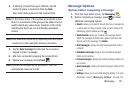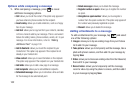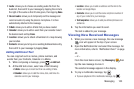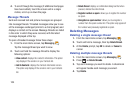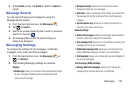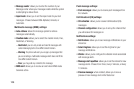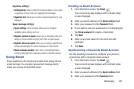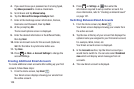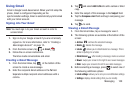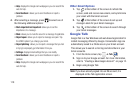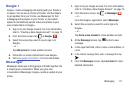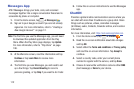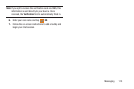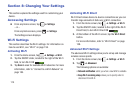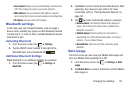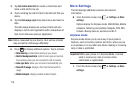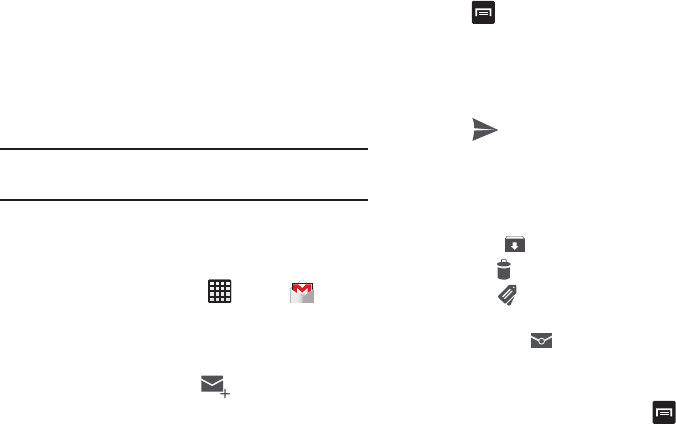
Messaging 109
Using Gmail
Gmail is Google’s web-based email. When you first setup the
phone, Gmail is configured. Depending on the
synchronization settings, Gmail is automatically synchronized
with your Gmail account.
Signing into Your Gmail
Note:
You must sign in to your Gmail account in order to
access Gmail.
1. Sign on to your Google account if you are not already
signed on. For more information, refer to “Creating a
New Google Account” on page 12..
2. From the Home screen, tap
➔
Gmail
.
3. Follow the on-screen instructions.
The Inbox loads conversations and email.
Creating a Gmail Message
1. From the Gmail Inbox, tap at the bottom of the
screen to create a new message.
2. Enter the recipients Email address in the
To
field.
Separate multiple recipient email addresses with a
comma.
3. Tap and select
Add Cc/Bcc
to add a carbon or blind
copy.
4. Enter the subject of this message in the
Subject
field.
5. Tap the
Compose email
field and begin composing your
message.
6. Tap to send.
Viewing a Gmail Message
1. From the Gmail Inbox, tap a message to view it.
2. The following options are available at the bottom of the
screen:
•Archive
: archives the selected message.
• Delete
: deletes the message.
•Labels
: allows you to attach labels to a message. This is
similar to putting it in a folder.
• Mark Unread
: after reading a message, marks as unread.
• Newer
: swipe your screen to the right to see newer messages.
•Older
: swipe your screen to the left to see older messages.
3. Before selecting a message, press to select one of
the following additional options:
• Label settings
: allows you to set sync and notification settings.
•Settings
: displays Email settings that you can modify.