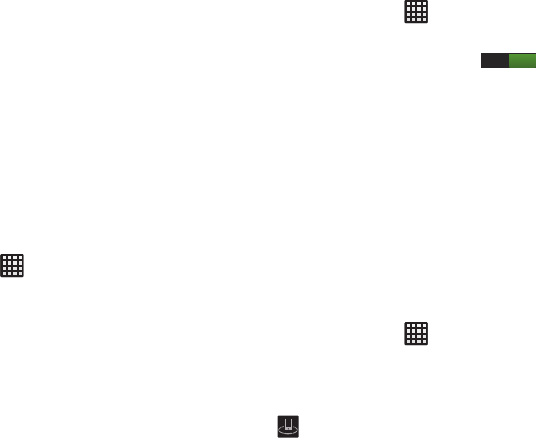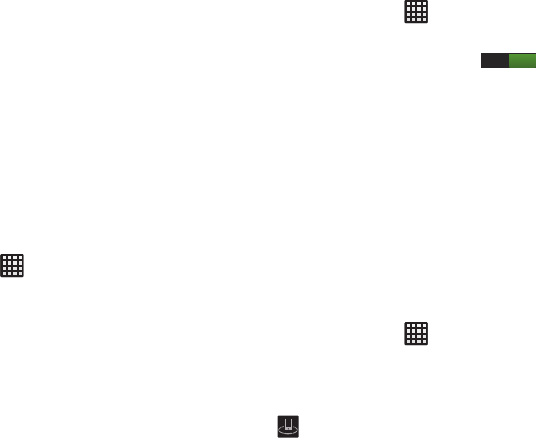
Changing Your Settings 121
7. Select an
IPsec connection type
from the drop-down
menu.
8. Enter any other required information.
9. Tap the
Show advanced options
button to display
additional VPN options.
10. Tap
Save
to save your VPN settings.
NFC
NFC (Near Field Communication) allows data exchange when
you touch your device with another compatible device. This
is used for applications such as Android Beam.
To activate NFC, follow these steps:
1. From the Home screen, tap ➔
Settings
➔
More
settings
.
2. Tap
NFC
to create a checkmark and activate the
feature.
S Beam
When S Beam is activated, you can beam files to another
NFC-capable device by holding the devices close together.
You can beam images and videos from your gallery, music
files from your music player, and more.
1. From the Home screen, tap ➔
Settings
➔
More
settings
➔
S Beam
.
2. Tap the
OFF / ON
icon to turn S Beam on .
3. Touch the back of your device with another NFC-
capable device and the content is transferred.
Nearby devices
This option allows you to share your media files with nearby
devices using DLNA and connected to the same Wi-Fi.
1. Connect to a Wi-Fi network. For more information, refer
to “Activating Wi-Fi” on page 114.
2. Verify Wi-Fi Direct is enabled and you are paired with
the device in which to detect and share content.
For more information, refer to “Wi-Fi Direct” on page
158.
3. From the Home screen, tap ➔
Settings
➔
More
settings
➔
Nearby devices
.
4. Tap
File sharing
to create a checkmark and turn File
sharing on.
5. Verify (
Nearby devices
) appears at the top of the
screen.
6. At the Nearby devices prompt, tap
OK
.
ON