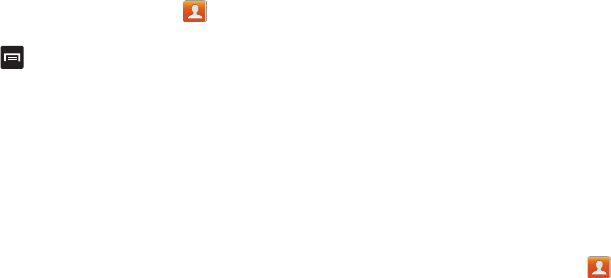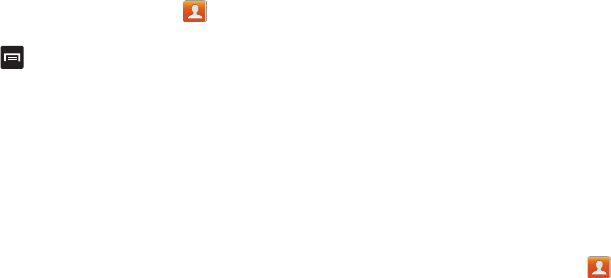
Contacts and Your Address Book 77
Options at Selected Contact Screen
1. From the Home screen, tap
Contacts
.
2. Tap a contact and at the contact’s display screen,
press
.
3. The following options display:
•History
: allows you to view the phone and message history for
the contact.
•Edit
: allows you to edit the contact’s information.
•Delete
: allows you to delete the contact from your Address
Book.
• Join contact
: allows you to join contacts with other contacts
(only displays when contact is saved to SIM).
• Separate contact
: allows you to separate contacts that have
been joined.
• Mark as default
: when you have multiple contacts linked
together, you can mark one of them as default (only displays
when contact is saved to the phone). For more information,
refer to
“Marking a Contact as Default”
on page 75.
• Assign speed dial
: allows you to assign this contact to your
speed dial list. For more information, refer to
“Making a Call
Using Speed Dial”
on page 47.
• Share namecard via
: allows you to send the contact’s
information via Bluetooth, ChatON, Email, Gmail, Messaging, or
Wi-Fi Direct.
• Add to/Remove from reject list
: allows you to add or remove
the contact from your reject list. If they call while being on the
reject list, the call will be sent directly to voice mail.
•Print contact info
: allows you to print the contact’s namecard
to a Samsung printer using Wi-Fi.
• Add shortcut to Home
: allows you to place a shortcut for this
contact on your Home screen.
Groups
Adding a Contact to a Group
1. From the Home screen, tap
Contacts
.
2. Press and hold a contact that you would like to add to a
group.
3. Tap
Add to group
.
4. Tap a group (or groups) that you would like to add the
contact to. A checkmark will appear.
5. Tap
Save
.
The contact is added to the group.