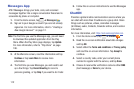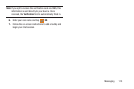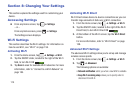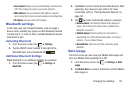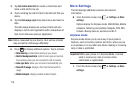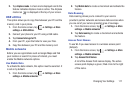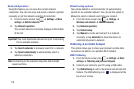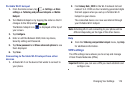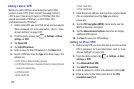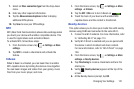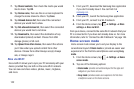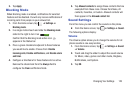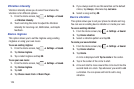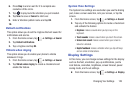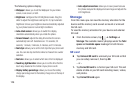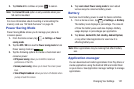120
Adding a Basic VPN
Before you add a VPN you must determine which VPN
protocol to use: PPTP (Point-to-Point Tunneling Protocol),
L2TP (Layer 2 Tunneling Protocol), L2TP/IPSec PSK (Pre-
shared key based L2TP/IPSec), or L2TP/IPSec CRT
(Certificate based L2TP/IPSec).
1. Before using VPN, you must first set up a screen unlock
PIN or password. For more information, refer to “Lock
Screen Settings” on page 129.
2. From the Home screen, tap ➔
Settings
➔
More
settings
➔
VPN
.
3. Tap
Basic VPN
.
4. Tap
Add VPN network
.
5. Enter a name for the VPN network in the
Name
field.
6. Select a VPN type from the
Type
drop-down menu. The
options are:
•
PPTP (Point-to-Point Tunneling Protocol)
•
L2TP/IPSec PSK (Layer 2 Tunneling Protocol / Internet Protocol
Security Pre-Shared Key)
•
L2TP/IPSec RSA
•
IPSec Xauth PSK
•
IPSec Xauth RSA
•
IPSec Hybrid RSA
7. Enter the Server address and any other required fields
that are dependent upon the
Type
you entered
previously.
8. Tap the
PPP encryption (MPPE)
check box to use the
MPPE protocol for encryption.
9. Tap the
Show advanced options
check box to display
additional VPN options.
10. Tap
Save
to save your VPN settings.
Adding an IPsec VPN
1. Before using VPN, you must first set up a screen unlock
PIN or password. For more information, refer to “Lock
Screen Settings” on page 129.
2. From the Home screen, tap ➔
Settings
➔
More
settings
➔
VPN
.
3. Tap
Advanced IPsec VPN
.
4. Tap
Add VPN connection
.
5. Enter a password, confirm the password, and tap
OK
.
6. Enter a name for the VPN connection in the
VPN
connection name
field.