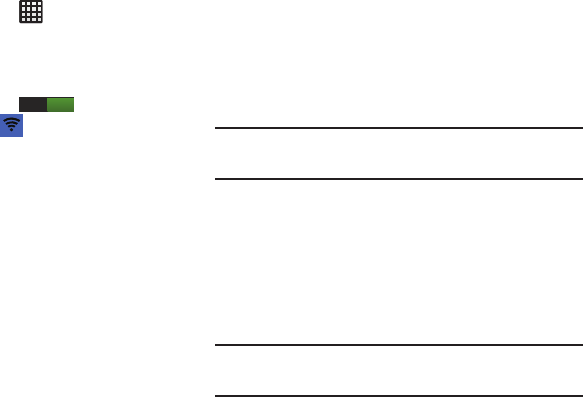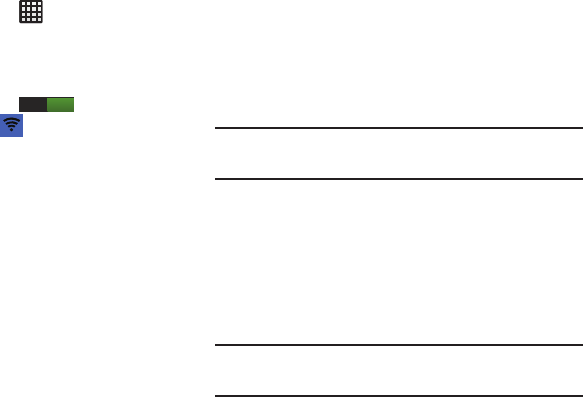
Changing Your Settings 119
Portable Wi-Fi hotspot
1. From the Home screen, tap ➔
Settings
➔
More
settings
➔
Tethering and portable hotspots
➔
Mobile
Hotspot
.
2. Turn Mobile Hotspot on by tapping the slider so that it
changes to the ON position .
The Mobile hotspot icon
is displayed at the top of
your screen.
3. Tap
Configure
.
4. Enter or edit the Network SSID, Hide my device,
Security setting and Password.
5. Tap
Show password
and
Show advanced options
to see
them displayed.
6. Tap
Save
.
Connecting to Portable Wi-Fi hotspot from other
devices
1. Activate Wi-Fi on the device that wants to connect to
your phone.
2. Find
Galaxy Note_XXXX
in the Wi-Fi network list and
connect to it. XXXX are four randomly generated digits
that will appear when you set up a Portable Wi-Fi
hotspot on your device.
The connected device can now use internet through
your Portable Wi-Fi hotspot.
Note:
Activating Wi-Fi and connecting to your phone will be
different depending on the type of the other device.
Help
Ⅲ
From the
Tethering and portable hotspot
menu, tap
Help
for additional information.
VPN settings
The VPN settings menu allows you to set up and manage
Virtual Private Networks (VPNs).
Important!
Before you can use a VPN you must establish and
configure one.
ON