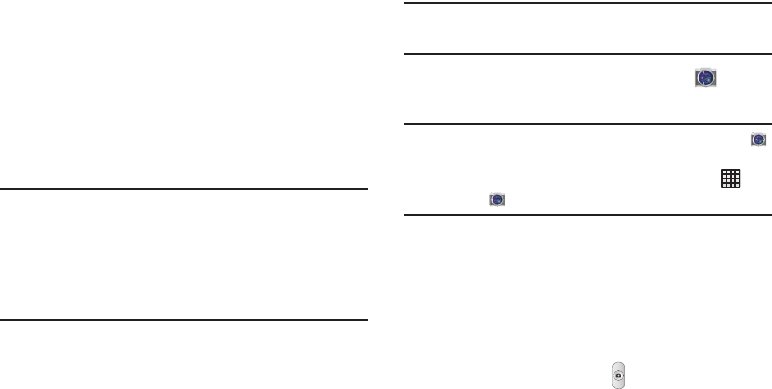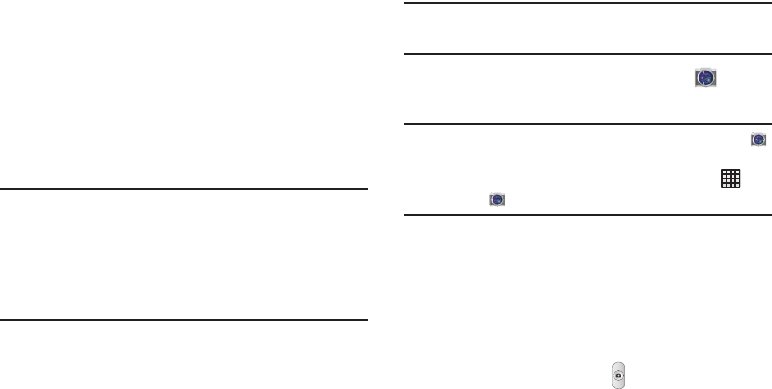
92
5. From the
Touch to beam
screen, tap the reduced image
preview to begin the transfer.
When prompted, separate the two devices.
Camera
This section explains how to use the camera on your phone.
You can take photographs and shoot video by using the built-
in camera functionality. Your 8 megapixel camera produces
photos in JPEG format.
Important!
Do not take photos of people without their
permission.
Do not take photos in places where cameras are
not allowed.
Do not take photos in places where you may
interfere with another person’s privacy.
Using the Camera
Taking Photos
Taking pictures with your phone’s built-in camera is as
simple as choosing a subject, pointing the camera, then
pressing the camera key.
Note:
When taking a photo in direct sunlight or in bright
conditions, shadows may display on the photo.
1. From the main Home screen, tap
Camera
to
activate the camera mode.
Note:
The main Home screen initially contains the
Camera
icon. If you delete it, or if you want to access the camera
from another Home screen, you must tap
Apps
➔
Camera
.
2. Using the phone’s main display screen as a viewfinder,
adjust the image by aiming the camera at the subject.
3. Before you take a picture, use the
Up
and
Down
Volume
keys to zoom in or out. You can magnify the picture up
to x4 (400 percent).
4. Tap the screen to move the focus to the area you touch,
and press the Camera key ( ) until the shutter
sounds.