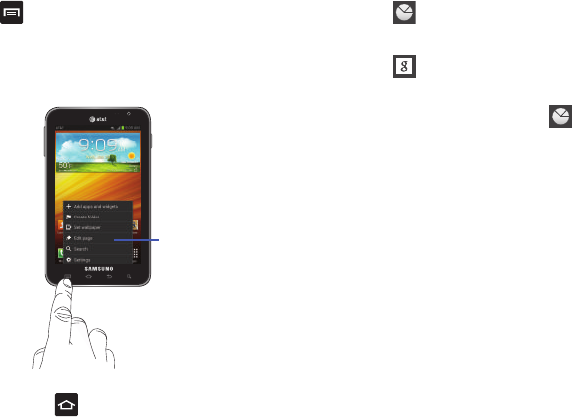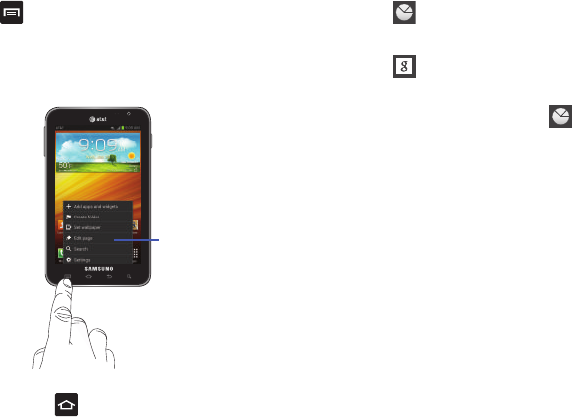
36
1. Press
.
A sub-menu displays at the bottom of the phone
screen.
2. Tap an option.
Accessing Recently-Used Applications
1. Press and hold from any screen to open the
recently-used applications window.
2. Tap an icon to open the selected application.
– or –
Tap
to go to the Task manager.
– or –
Tap
to go to Google Search. For more information,
refer to “Google Search Bar” on page 31.
3. When selecting Task manager , the following
options are available:
• Active applications
display those currently active
applications running on your phone.
• Downloaded
displays any installed packages or applications
from the Play Store that are taking up memory space. Tap
Uninstall to remove them from your phone.
•RAM
, which displays the amount of current RAM (Random
Access Memory) currently being used and allow you to Clear
Memory.
•Storage
displays a visual graph indicating the available and
used space within the System storage, USB storage, and
external SD card.
•Help
provides additional battery saving techniques.