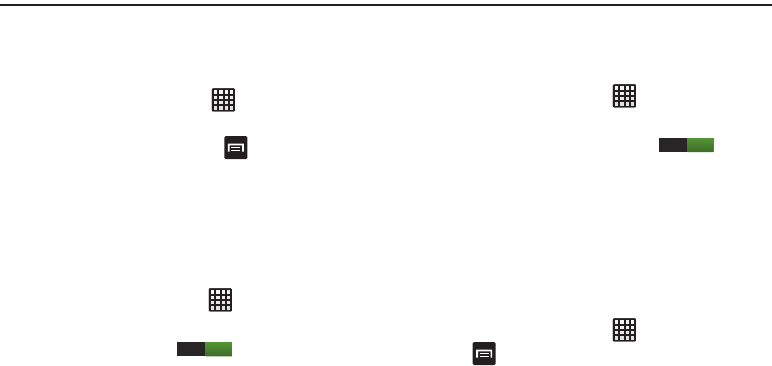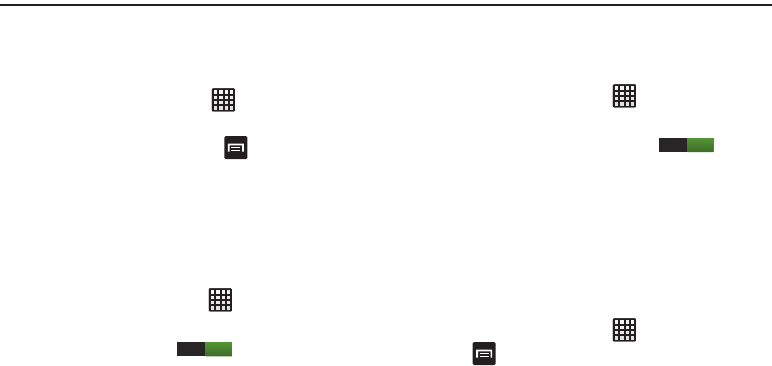
114
Section 8: Changing Your Settings
This section explains the settings used for customizing your
device.
Accessing Settings
Ⅲ
From any Home screen, tap ➔
Settings
.
– or –
From any Home screen, press
➔
Settings
.
The Settings screen displays.
Wi-Fi Settings
This section describes the Wi-Fi settings. For information on
how to use Wi-Fi, see “Wi-Fi” on page 156.
Activating Wi-Fi
1. From the Home screen, tap ➔
Settings
➔
Wi-Fi
.
2. Tap the ON/OFF slider, located to the right of the Wi-Fi
field, to turn Wi-Fi ON .
3. Tap
Scan
to scan for available Wi-Fi networks. For more
information, refer to “Connect to a Wi-Fi Network” on
page 156.
Activating Wi-Fi Direct
Wi-Fi Direct allows device-to-device connections so you can
transfer large amounts of data over a Wi-Fi connection.
1. From the Home screen, tap ➔
Settings
➔
Wi-Fi
.
2. Tap the ON/OFF slider, located to the right of the Wi-Fi
Direct field, to turn Wi-Fi Direct ON .
3. At the bottom of the Wi-Fi screen, tap the
Wi-Fi Direct
button.
For more information, refer to “Wi-Fi Direct” on page
158.
Advanced Wi-Fi Settings
The advanced Wi-Fi settings allow you to set up and manage
wireless access points.
1. From the Home screen, tap ➔
Settings
➔
Wi-Fi
.
2. Tap
➔
Advanced
.
The following options are available:
• Network notification
: alerts you when a new WAP is available.
• Keep Wi-Fi on during sleep
: allows you to specify when to
disconnect from Wi-Fi.
ON