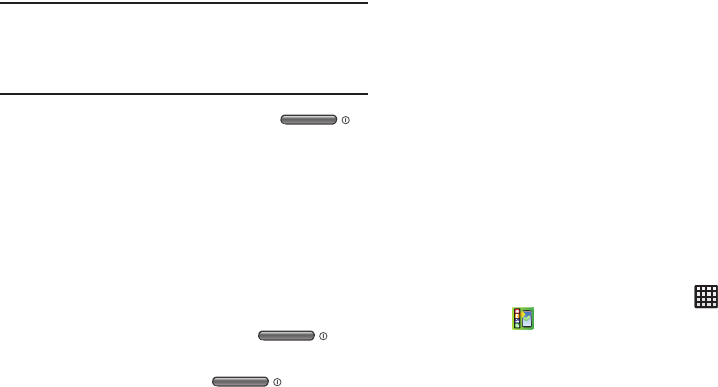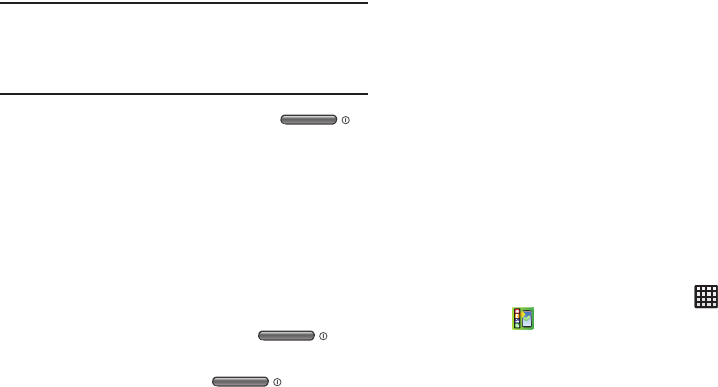
Getting Started 11
Note:
The display language is preset to English at the factory.
To change the language, use the Language menu. For
more information, refer to “Changing Your Settings” on
page 114.
3. To switch off the phone, press and hold ,
until the
Device options
screen displays.
4. Tap
Power off
, then tap
OK
to switch off the phone.
Restarting the Phone
1. Press and hold the Power button until the
Device
options
screen displays.
2. Tap
Restart
.
Locking and Unlocking the Touch
Screen
1. When the phone is turned on, press to
lock the touch screen.
2. To unlock your phone, press to display the
lock screen then sweep your finger across the screen
in any direction to unlock the phone.
Setting up your Phone with Ready2Go
When you turn on your phone for the first time, you will be
prompted to setup the AT&T Ready2Go feature.
AT&T Ready2Go allows you to quickly and easily setup your
phone by using the web browser on your PC. You can set-up
email accounts, import contacts, set wallpaper, configure
Wi-Fi and many more features.
1. When the
Fast & Easy Phone Set-Up
screen displays,
tap
Select Language
if you want to change the default
language.
2. Touch
Get Started
to begin.
– or –
Touch
Cancel
to set up your phone later. You can
access Ready2Go by tapping
Applications
➔
AT&T
Ready2Go
.
3. Read and follow the instructions on each screen.