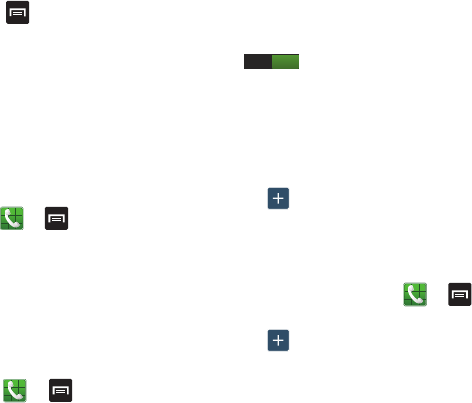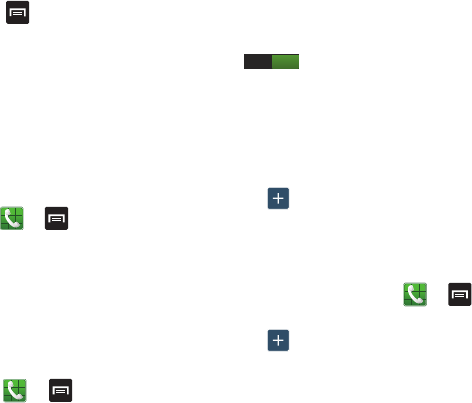
58
Searching for a Number in Address Book
1. During the active call, press then tap
Contacts
2. Tap the Address Book entry.
For further details about the Address Book feature, see
“Finding an Address Book Entry” on page 73.
Call Waiting
The Call Waiting feature allows you to answer an incoming
call while you have a call in progress, if this service is
supported by the network, and you must first activate the
Call Waiting feature:
Ⅲ
From the Home screen, tap ➔
➔
Call settings
➔
Additional settings
➔
Call waiting
.
A checkmark will appear in the box when activated.
You are notified of an incoming call by a call waiting
tone.
Call Settings
To access the Call settings menu:
Ⅲ
From the Home screen, tap ➔ ➔
Call
settings
.
Call rejection
1. From the Call settings screen, tap
Call rejection
.
2. Tap the
OFF / ON
icon to turn Auto reject mode on
.
3. Tap
Auto reject mode
and tap one of the following
options:
• All numbers
: to reject all calls.
• Auto reject numbers
: to reject all calls in your Reject list.
4. Tap
Auto reject list
.
5. Tap to manually add numbers to the Reject list.
6. Tap
Unknown
, to create a checkmark and automatically
reject all calls that are not in your Contacts list.
Set reject messages
1. From the Home screen, tap ➔ ➔
Call settings
➔
Set reject messages
.
2. Tap to manually add a reject message.
– or –
Tap one of the pre-written messages to be displayed
when you want the call to be rejected. You can edit the
message if desired.
ON