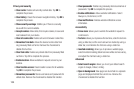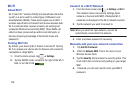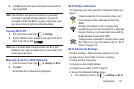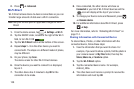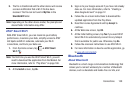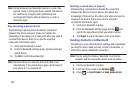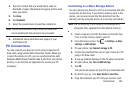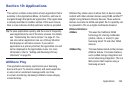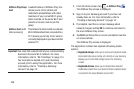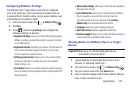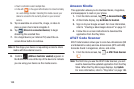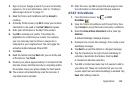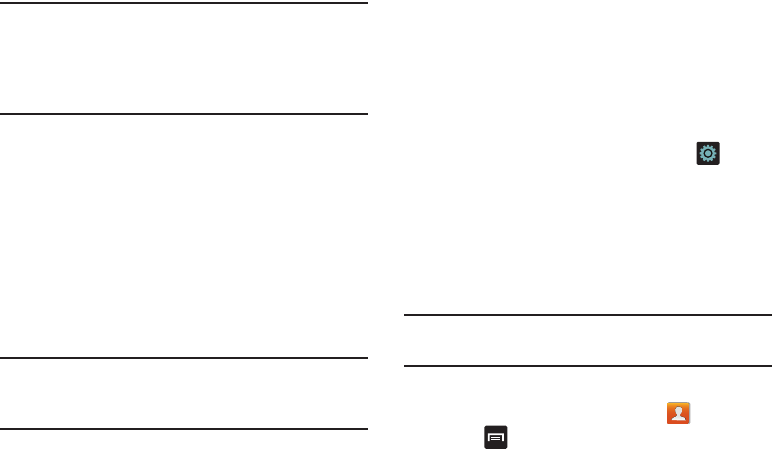
162
Note:
Pairing between two Bluetooth devices is a one-time
process. Once a pairing has been created, the devices
will continue to recognize their partnership and
exchange information without having to re-enter a
passcode again.
Disconnecting a paired device
Disconnecting a paired device breaks the connection
between the device and your phone, but retains the
knowledge of the pairing. At a later point when you wish to
reconnect the device, there is no need to setup the
connection information again.
1. Verify your Bluetooth is active.
2. From the Bluetooth settings page, tap the previously
paired device.
3. Tap
OK
to confirm disconnection.
Note:
Disconnections are manually done but often occur
automatically if the paired device goes out of range of
your phone or it is powered off.
Deleting a paired device (unpair)
Disconnecting a paired device breaks the connection
between the device and your phone, but retains the
knowledge of the pairing. At a later point when you wish to
reconnect the device, there is no need to setup the
connection information again.
1. Verify your Bluetooth is active.
2. From the Bluetooth settings page, tap the
icon
next to the paired device that you want to unpair.
3. Tap
Unpair
to unpair the device from your phone.
Sending Contacts via Bluetooth
Depending on your paired devices’ settings and capabilities,
you may be able to send pictures, Contact information, or
other items using a Bluetooth connection.
Note:
Prior to using this feature, Bluetooth must first be
enabled, and the recipient’s device must be visible.
1. Verify your Bluetooth is active.
2. From the Home screen, tap
Contacts
.
3. Press ➔
Import/Export
➔
Send namecard via
.