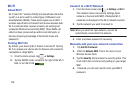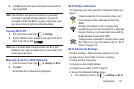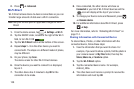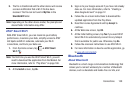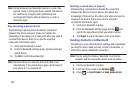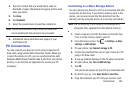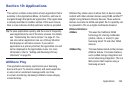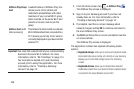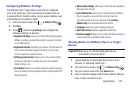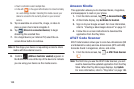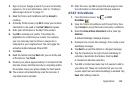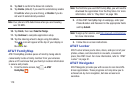Connections 163
4. Tap each contact that you would like to send via
Bluetooth. A green checkmark will appear next to each
entry you select.
5. Tap
Done
.
6. Tap
Bluetooth
.
7. Select the paired device to send the contacts to.
Note:
The external Bluetooth device must be visible and
communicating for the pairing to be successful.
8. A Bluetooth share notification will appear in your
notifications list.
PC Connections
You can connect your device to a PC using an optional PC
data cable using various USB connection modes. When you
connect the device to a PC, you can synchronize files with
Windows Media Player, transfer data to and from your device
directly, or use the Kies air application to access your PC
wirelessly.
Connecting as a Mass Storage Device
You can connect your device to a PC as a removable disk and
access the file directory. If you insert a memory card in the
device, you can also access the files directory from the
memory card by using the device as a memory card reader.
Note:
The file directory of the memory card displays as a
removable disk, separate from the internal memory.
1. Insert a memory card into the device to transfer files
from or to the memory card to your PC.
2. From the Home screen, tap
➔
Settings
➔
More
settings
➔
USB utilities
.
3. On your phone, tap
Connect storage to PC
.
4. Connect the multifunction jack on your device to a PC
using a PC data cable.
5. A pop-up window displays on the PC when connected.
6. On your phone, tap
Turn on USB storage
.
7. Tap
OK
.
Your phone will appear on your PC as a removable disk.
8. On the PC pop-up, click
Open folder to view files
.
9. Copy files between your PC and your memory card.