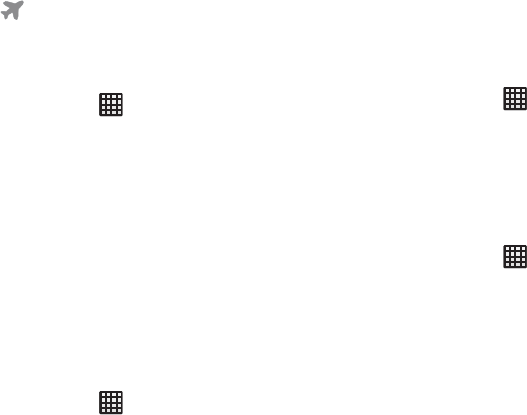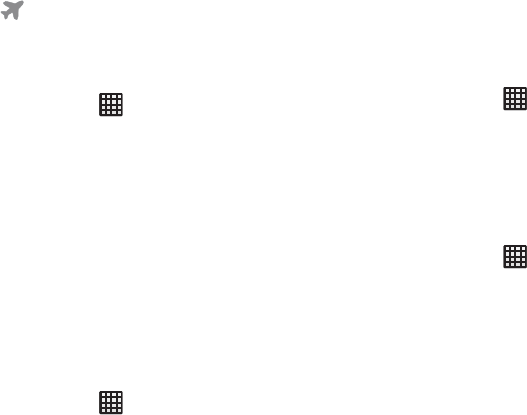
Changing Your Settings 117
2. Tap
Airplane mode
. A check mark displayed next to the
feature indicates Airplane mode is active. The Airplane
mode icon
is displayed at the top of your screen.
USB utilities
This option allows you to copy files between your PC and the
memory card in your phone.
1. From the Home screen, tap ➔
Settings
➔
More
settings
➔
USB utilities
.
2. Connect your phone to your PC using a USB cable.
3. Tap
Connect storage to PC
.
4. From your PC, open the folder to view your files.
5. Copy files between your PC and the memory card.
Mobile networks
Before you use applications such as Google Maps and find
your location or search for places of interest, you must
enable the Mobile networks options.
Use Mobile Data
To activate the data network, this option must be selected. It
is set on by default.
1. From the Home screen, tap ➔
Settings
➔
More
settings
➔
Mobile networks
.
2. Tap
Mobile data
to create a checkmark and activate the
feature.
Data Roaming
Data roaming allows you to connect to your service
provider’s partner networks and access data services when
you are out of your service providers area of coverage.
1. From the Home screen, tap ➔
Settings
➔
More
settings
➔
Mobile networks
.
2. Tap
Data roaming
to create a checkmark and activate
the feature.
Access Point Names
To use Wi-Fi you need access to a wireless access point
(hotspot).
1. From the Home screen, tap ➔
Settings
➔
More
settings
➔
Mobile networks
.
2. Tap
Access Point Names
.
A list of the Access Point names display. The active
access point displays a green, filled circle to the right
of the name.