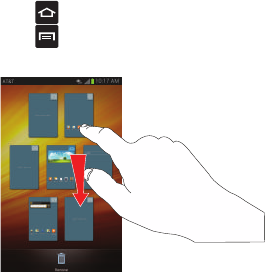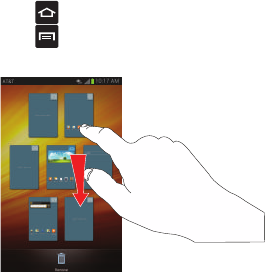
40
Changing the Wallpaper
You can change the Wallpaper (background) of your home
screens by following these steps:
1. From any Home screen, touch and hold on an empty
area of the screen.
2. From the
Home screen
window, tap
Set wallpaper
.
3. Select the location where you would like to change the
wallpaper. Tap
Home screen
,
Lock screen
, or
Home and
lock screens
.
4. Tap one of the following options:
• Gallery
: select a wallpaper from photographs you have taken
with your camera.
• Live wallpapers
: select an animated wallpaper. This option is
not available for the Lock screen option.
• Wallpapers
: select from many still-life wallpapers.
5. Select a wallpaper and tap
Set wallpaper
,
Done
, or
Cancel
.
Moving Home Screens
Your phone comes with seven Home screens. You can
arrange the screens in any order that you want.
To move a Home screen, follow these steps:
1. Press to activate the Home screen.
2. Press
and tap
Edit page
.
3. Touch and hold the Home screen you want to move.
4. Drag it to the location that you would like to place it.
In the following example, the second Home screen is
moved to the last position.
When you move a Home screen, the other Home
screens re-order automatically.