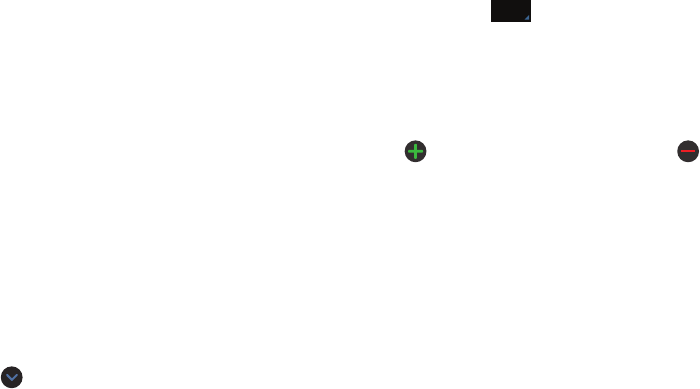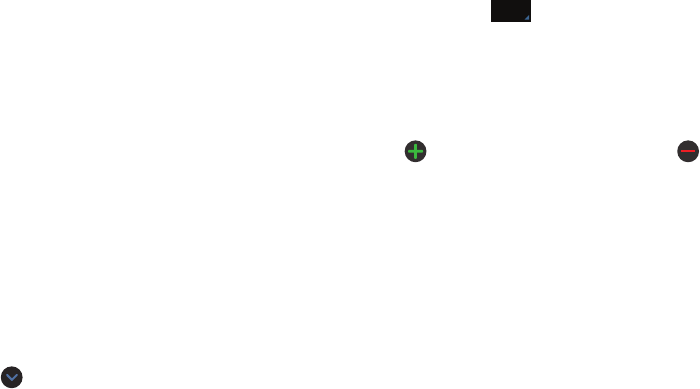
Contacts and Your Address Book 71
2. At the
Save contact to
prompt, tap
Phone
,
SIM
,
or
Account name.
3. Tap the image icon and assign a picture to the new
entry by choosing one of three options:
•Image
: retrieve a previously stored image from your Gallery or
from your My files folder and assign it to this entry. Tap an
image to assign the image to the contact, then tap
Done
.
• Take picture
: use the camera to take a new picture and assign
it to this entry, then tap
Done
.
•Remove
: although not an option with a new entry, deletes any
previously assigned image on an existing contact.
•S Note
: use an image from the S Note application.
4. Tap the
Name
field and use the on-screen keypad to
enter the full name. For more information, refer to
“Entering Text” on page 64.
– or –
Tap
next to the
Name
field to display additional
name fields.
5. Tap the
Phone number
field.
The numerical keypad displays.
The
Mobile
button initially displays next to the
Phone number
field. If you want to add a phone number
that is not a mobile number, tap the
Mobile
button and
select from Mobile, Home, Work, Work fax, Home Fax,
Pager, Other, Custom (add your own label), or Callback.
6. Enter the phone number.
Tap
to add another Phone number field or tap
to delete a field.
7. Tap any of the following fields that you want to add to
your new contact:
•Groups
: assign the contact to Not assigned, ICE - emergency
contacts, Co-workers, Family, or Friends.
•Ringtone
: adds a field used to assign a message tone that will
sound when messages are received from this contact. Choose
between Default, Ringtones, or Go to My files.
• Message alert
: allows you to set the ringtone for your
message alerts.
•Vibration pattern
: allows you to set the specific type of
vibration.