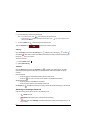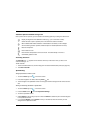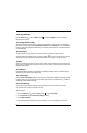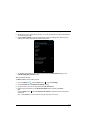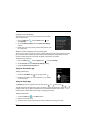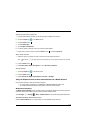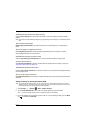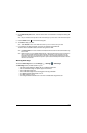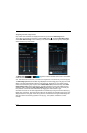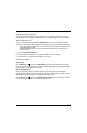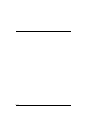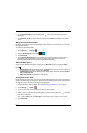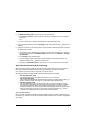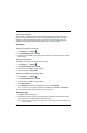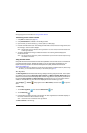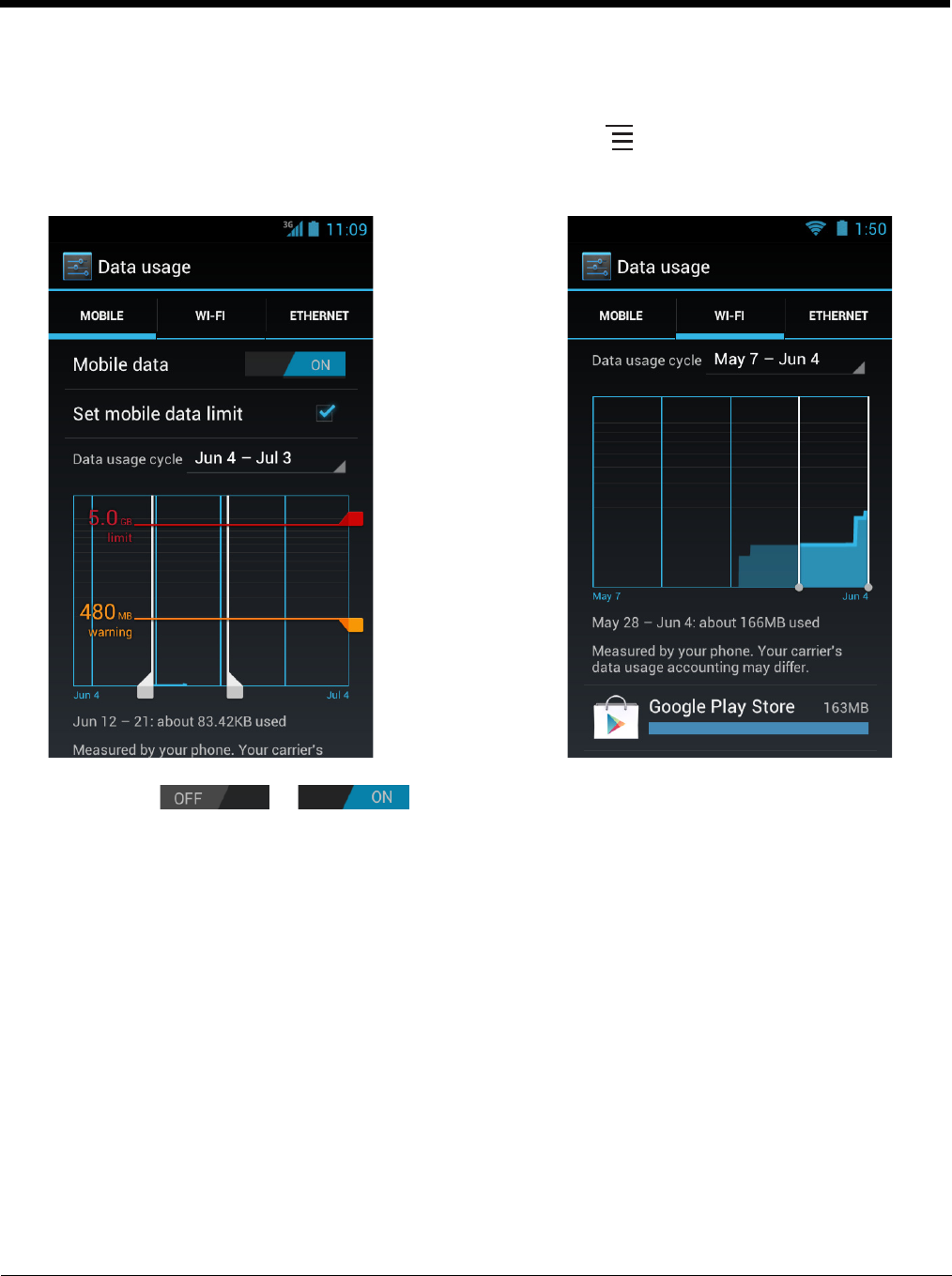
8 - 12
Navigating the Data Usage Screen
Only mobile network statistics are displayed the first time you access the Data usage screen.
To view Wi-Fi and/or Ethernet information, press the Menu button and select Show Wi-Fi usage
and/or Show Ethernet usage. Once enabled, you can switch between network types by selecting the
relevant tab at the top of the screen.
The Mobile data or toggle box enables or disables data access for all available
mobile networks.
Note: When Mobile data is turned OFF, some features and applications on the terminal may not function properly.
The Data usage cycle indicates the date range displayed in the data usage graph. The graph is a visual
display of the data usage statistics within the cycle date range. Depending on your settings and the
network tab selected, the graph may also show a Mobile Data Limit (red horizontal line), and a Data
Usage Warning Limit (orange horizontal line). The white vertical lines in the graph indicate the time
parameter used to calculate the data usage statistic displayed below the graph. You can modify the
time parameter used for the data measurement by dragging the white lines left or right.
Scroll down the screen to view data usage statistics for individual apps using the network selected (e.g.,
Mobile, Wi-Fi or Ethernet). Each app includes a blue bar that indicates the total data usage for the cycle
displayed above the main graph. Touch the app name to view statistics for foreground and background
data usage and to access settings specific to the app (e.g., auto-updates, notifications, and user
controls).