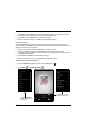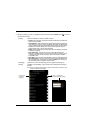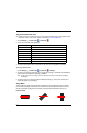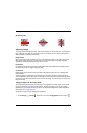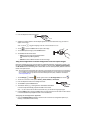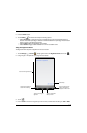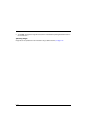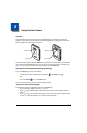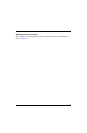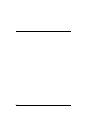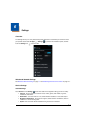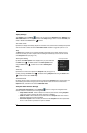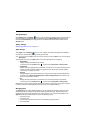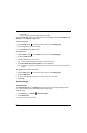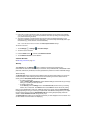5 - 2
Taking a Picture
1. Open the Camera app (see page 5-1).
2. Verify is selected.
3. Center the object you want to take a picture of on the live preview screen.
4. Touch to capture the picture.
Note: Touch the thumbnail preview to access options to share the picture. Select the picture again to open the
Gallery app where you can edit or delete the picture by pressing the Menu button.
5. Press the Back button to close the app.
Taking a Panoramic Picture
1. Open the Camera app (see page 5-1).
2. Touch to switch to panorama mode.
3. Point the camera lens at the beginning of the scene you want capture.
4. Touch to start capturing the picture. Slowly sweep the camera lens across the scene using the
touchscreen preview as a guide.
Note: Touch the thumbnail preview to access options to share the picture. Select the picture again to open the
Gallery app where you can edit or delete the picture by pressing the Menu button.
5. Press the Back button to close the app.
Recording Video
1. Open the Camera app (see page 5-1).
2. Touch to switch to video mode.
3. Point the camera lens at the scene or object you want to capture in video.
4. To start capturing video, touch .
Note: Use the slider bar to zoom in (+) or out (-) while recording.
5. To stop capturing video, touch .
Note: Touch the thumbnail preview to access options to share the video. Select the video again to open the
Gallery app where you can delete the video by pressing the Menu button and selecting Delete.
6. Press the Back button to close the app (see page 5-1).