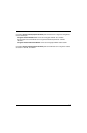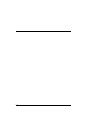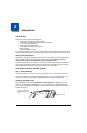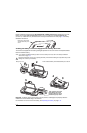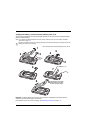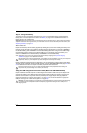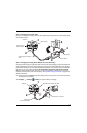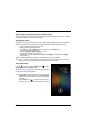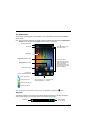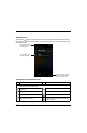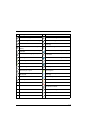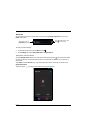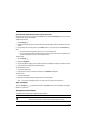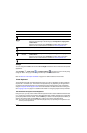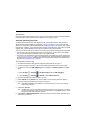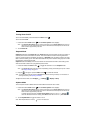2 - 7
The Home Screen
The Android™ operating system provides space for user customization and control with five Home
Screen panels.
Note: Some of the features listed below are specific to Dolphin 70e Black models equipped with Google Mobile™
Services and may require an active Google account be setup on your terminal.
Note: You can return to the Home screen at any time, in any application by pressing the button.
Status Bar
The status bar located at the top of the touch screen displays notifications (on the left), the status of
various system functions (on the right), and the current time (on the far right).
Tap the All Apps icon to view the apps
and widgets loaded on your device.
Notification/Status Bar
Search Bar
Touch
to initiate a voice
search or command.
Home Screen Panel
Swipe left or right with your
finger to scroll between five
Home screen panels.
Personalize the panels with
your choice of app shortcuts,
folders, and widgets.
Clock Widget
Camera App Shortcut
Favorites Tray
(Content is model dependent.)
Google Mobile App Folder
Google Play™ store Shortcut
Phone App Shortcut
People App Shortcut
Messenger App Shortcut
Browser App Shortcut
Notifications
Status Indicators
and Time Display