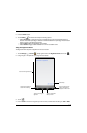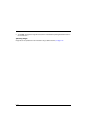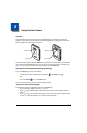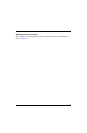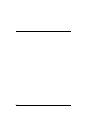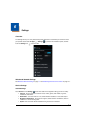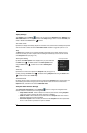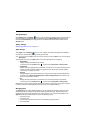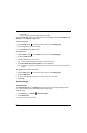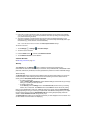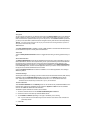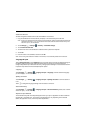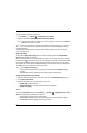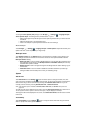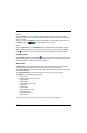6 - 3
Storage Settings
Touch Storage from the Settings screen to view use and space statistics for the internal storage on
the terminal and the installed SD card. Two additional options: Unmount SD card for safe SD card
removal and Erase SD card for erasing all data on the installed SD card are also available from the
Storage screen.
Battery Settings
See Managing Battery Power on page 3-15
Apps Settings
Touch Apps from the Settings screen to view, evaluate, and modify how applications installed on
the terminal or SD card utilize memory and storage resources.
Note: You can also reach the Apps screen from the Home screen by pressing the Menu button, and then selecting
Manage apps.
Touch the tabs at the top of the Apps screen to view lists organized into four categories:
• Downloaded
Displays all apps downloaded to the terminal.
To sort the list, press the Menu button , and then touch Sort by size or Sort by name.
• On SD Card
Displays only apps designed to be stored either on the SD card or on the internal storage of the
terminal. A green checkmark indicates the app is stored on the SD card. Apps that prohibit
movement do not appear on the list.
• Running
Displays application processes and services running on the terminal and cached background
processes. Touch Show cached processes or Show running services at the bottom of the
screen to switch between the lists.
• All
Displays all apps stored either on the SD card or on the internal storage of the terminal.
To sort the list, press the Menu button , and then touch Sort by size or Sort by name.
Displayed at the bottom of each category screen is the memory or storage type, the amount of storage
or memory used by the listed applications, and the amount of free space remaining.
Managing Apps
The App info screen contains detailed statistics on an app including the amount of storage or cache
utilized, default launch settings, and access permissions granted to the app. Statistics useful when
troubleshooting slow terminal performance, low memory issues, or an unresponsive application. The
App info screen also provides access to perform the following actions:
• force stop the app,
• uninstall the app,
• move the app to either the SD card or phone (limited by app permissions),
• clear stored data,