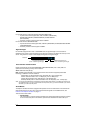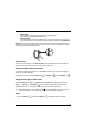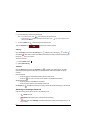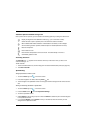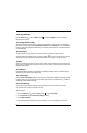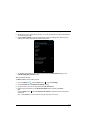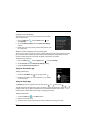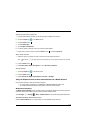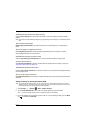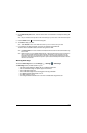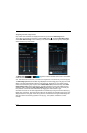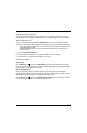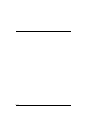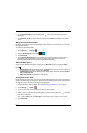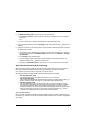8 - 10
Enable/Disable Data Transmission When Roaming
Check the Data roaming box to allow data transmission on networks outside your carrier’s mobile
network.
Note: If this option is enabled, additional charges may apply depending on the coverage of your mobile data network
plan.
Select Frequency Band Mode
Select Frequency Band Mode to set the terminal radio to use either Global, EU, or NA frequency
bands.
Search and Display for Neighboring Cell Info
Select Neighboring Cell Info to scans and display neighboring cell tower information, including
Received Signal Strength and Cell ID location.
Enable/Disable Outgoing International Calls
Check the Call Barring Out International box to prevent International calls from being made.
Configure Network Access
Select Access Point Names to add, edit, or delete network access points. See Adding or Editing an
Access Point Name (APN) on page 8-10.
Enable/Disable 2G Network Restriction
Check the Use only 2G networks box to restrict connections to only 2G networks. Enabling this feature
can save battery power.
Search and Set Preferred Networks
Select Network operators for to search for available networks and/or setup automatic preferred network
selections.
Adding or Editing an Access Point Name (APN)
Note: To complete the APN setup screens, you may need to ask your wireless network provider for the correct
settings to use (e.g., APN name, proxy name, server type, port, type of Socks protocol used, and your user
name and password) if you do not already have the information.
1. Touch All Apps > Settings > More > Mobile networks.
2. Touch Access Point Names to view a list of any APNs already setup on the terminal.
Note: Your current wireless service provider is selected by default on the APN list.
3. On the list displayed, touch the APN you want to edit. Or, if you are adding an APN, press the Menu
key , and then touch New APN.