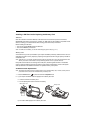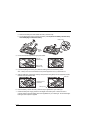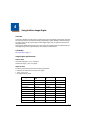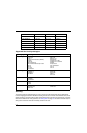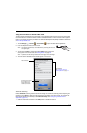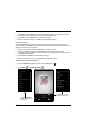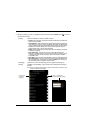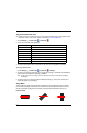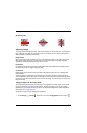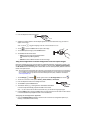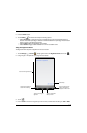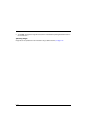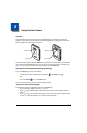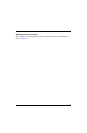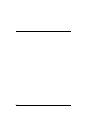4 - 7
2D Matrix Symbol
Capturing Images
The image-capture process is an intuitive, split-second operation for experienced users. By following the
basic guidelines, new users can easily develop their own technique and, with practice, quickly learn to
adapt it to different application environments.
Image Preview
When the imaging process is initiated, the touch screen displays a preview of the object. This is a live
video image of what the imager is currently viewing. The live video image has a slightly degraded
appearance compared to the captured image. This is normal.
File Formats
File formats supported for image storage include JPEG (JPG) and Portable Network Graphics (PNG).
The default file format for images is a grayscale JPG.
Compression
Digital images have a maximum image size of 832 x 640 pixels and may have up to a 256 grayscale
image definition.
The image quality and related file size are determined by the data compression method used by the
software application used to take images. The average size of the image file is approximately 400–800K.
However, the size of the image depends on the content of the image - the more complex the content, the
larger the file size.
Taking an Image with the Imaging Demo
The Imaging Demo demonstrates the functionality of the integrated scan image engine in the terminal
and is not intended as a functional business solution. Detailed information on how to create custom
applications for your Dolphin terminal is provided in the Software Development Kit (SDK), available for
download at www.honeywellaidc.com.
To capture an image using the Imaging Demo application:
1. Touch All Apps > Demos . Swipe left to scroll to the Imaging Demo, and then touch .