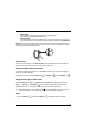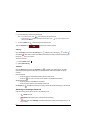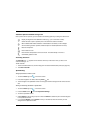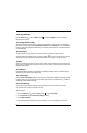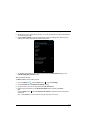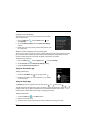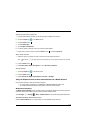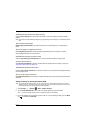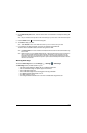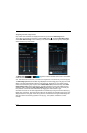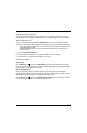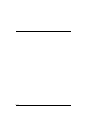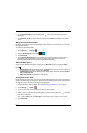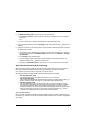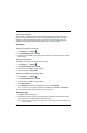8 - 11
4. On the Edit access point screen, touch an item to enter new information or modify the existing APN
settings.
Note: Ask your wireless service provider for the correct settings if you are unsure of the information required.
5. Press the Menu button on the terminal’s keypad.
6. Touch Save to keep your edits.
Note: Select Discard to return to the APN main screen if you do not want to save your edits.
7. If you created a new APN connection, the name now appears on the APNs list.
Touch the name to establish a data connection using the new APN.
Note: The Data enabled box must be checked on the Mobile networks screen for data communication using
the new APN.
Note: When the device is on a 2G (EDGE/GPRS) network, a data connection failure occurs if the phone is in
use for a voice call while attempting a data connection. Simultaneous voice and data use is only
supported if the device is on a 3G network. In 2G mode, a voice call takes precedence over data
connections. Active data connections are placed in "park" mode automatically and the data is "retrieved"
when the voice call ends.
Monitoring Data Usage
To access the Data usage screen, touch All Apps > Settings > Data usage.
The Data usage screen provides access for you to:
• View data usage statistics for Mobile, Wi-Fi, and Ethernet Networks.
• View or restrict data usage for specific apps on the terminal.
• Set a mobile data usage limit.
• Set a mobile data usage amount that triggers a warning notification.
• Turn Mobile Network Data Access on or off.
• Turn data roaming on or off.
• Turn background data restrictions on or off when a mobile data usage limit is set.