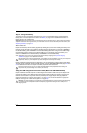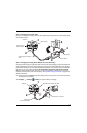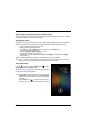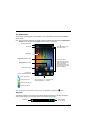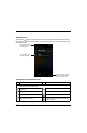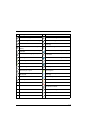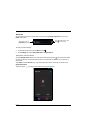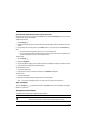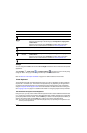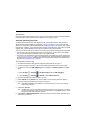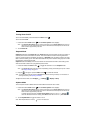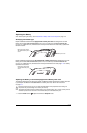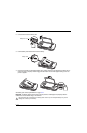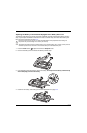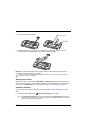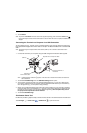2 - 12
Hotkeys
You can configure the Scan button and the Left and Right side buttons of the terminal to launch specific
applications.
Touch All Apps > Power Tools > Configure Hotkeys . Touch the box next to the key being
configured. Select the app you want assigned to the key from the associated menu.
Refer to Features of the Dolphin 70e Black on page 3-4 for button locations on the terminal.
Virtual Keyboard
The enhanced Honeywell virtual keyboard appears when you open an application or select a field that
requires text or numerical input. The content of the keyboard may vary depending on the application in
use and the input field requirements. The enhanced Honeywell virtual keyboard is fully customizable
using the Honeywell Virtual Keypad Creator and is the selected as the default method for entering text.
See Language & input on page 6-7 for additional information on configuring keyboard & input methods.
The Enhanced Honeywell Virtual Keyboard
During text input, you may need to switch between keyboard modes to access additional character sets
(e.g., function keys, symbols, and numbers). Each keyboard mode, includes navigation keys, which allow
you to quickly switch between modes. Touch the ABC key to switch to the Qwerty Mode, the 123 key to
switch to the Numeric Mode, and the #@& key to switch to the Function & Symbols Mode.
Note: The content of the keyboard and the mode initially displayed may vary depending on the application in use
and the input field requirements.
Menu Opens additional menu options.
Scan Wakes the terminal from Suspend Mode.
Triggers the scanner/imager in the following apps: IQ Image Demo, Imaging Demo
and Scan Demo.
Triggers the scanner/imager when ScanWedge is enabled. Refer to the Dolphin
Power Tools User’s Guide available for download at www.honeywellaidc.com.
Back Back to the previous screen.
Search Initiate a search of the terminal or the Internet.
Right and
Left Side
Triggers the scanner/imager in the following apps: IQ Image Demo, Imaging Demo
and Scan Demo.
Triggers the scanner/imager when ScanWedge is enabled. Refer to the Dolphin
Power Tools User’s Guide available for download at www.honeywellaidc.com.
Volume Raises or lowers the volume of the active speaker.
Button Function