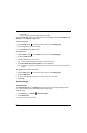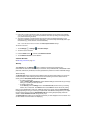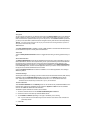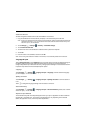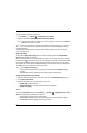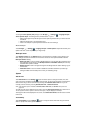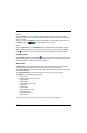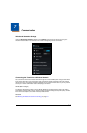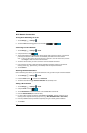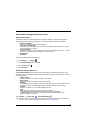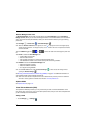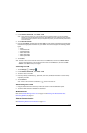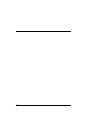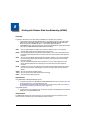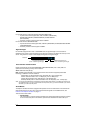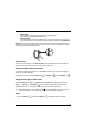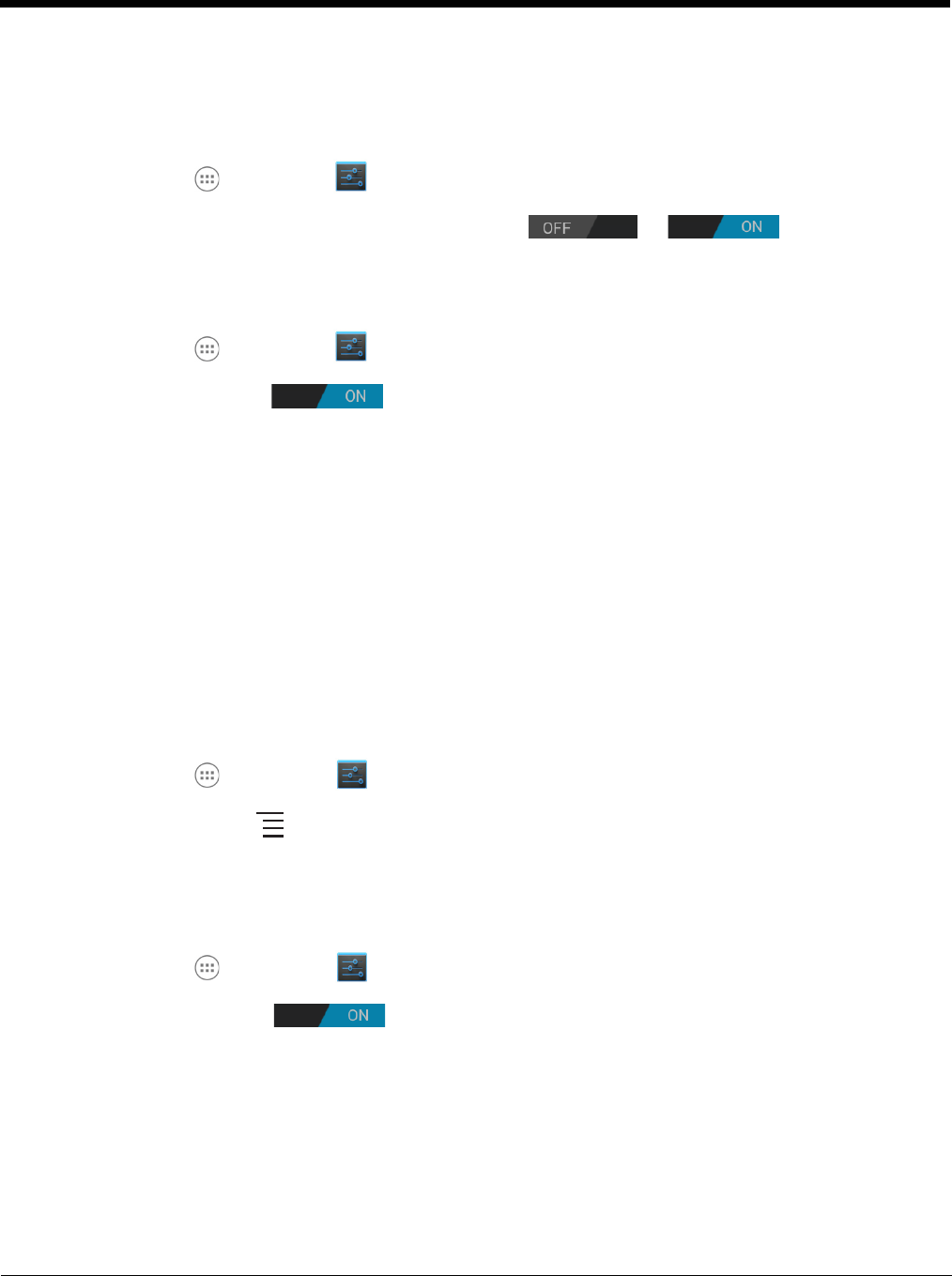
7 - 2
Wi-Fi Network Connections
Turning Wi-Fi Networking On or Off
1. Touch All Apps > Settings
2. Touch the Wi-Fi OFF/ON toggle box to turn the radio or .
Connecting to a Wi-Fi Network
1. Touch All Apps > Settings > Wi-Fi.
2. Verify the Wi-Fi is turned .
3. The terminal searches for available Wi-Fi access points within range of the device. If the terminal
previously connected to a Wi-Fi network, it automatically reconnects to the same network.
Note: To remove a Wi-Fi network the terminal previously connected to, touch the network name, and then
touch Forget, to delete the stored network information.
4. Touch the network name you want to connect to from the available network list.
5. If the network is secured, a dialog box appears requesting information relevant to the network
security protocol (e.g., password, key, or certificate). Enter the required information.
6. Touch Connect.
Receiving Network Notifications
If Wi-Fi networking is turned On, you can set the terminal to notify you when an open network is available.
1. Touch All Apps > Settings > Wi-Fi.
2. Press the Menu button , and then touch Advanced.
3. Touch the check box to toggle Network notification On (checked) or Off.
Adding a Wi-Fi Network
1. Touch All Apps > Settings > Wi-Fi.
2. Verify the Wi-Fi is turned .
3. Touch Add Network located at the bottom of the available Wi-Fi network list.
4. Enter the Network SSID (Wi-Fi network name).
5. For secure Wi-Fi network connections, touch None under Security, and then select the type of
security protocol required from the pop-up menu (e.g., WEP, WPA/WPA2 PSK or 802.1xEAP).
6. Enter any additional security information required by the type of security protocol selected.
7. Touch Save.