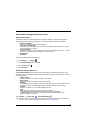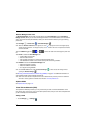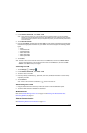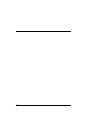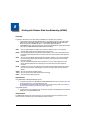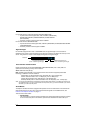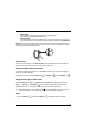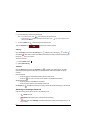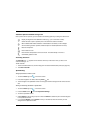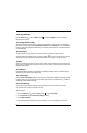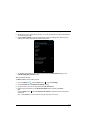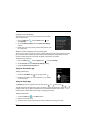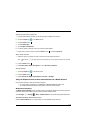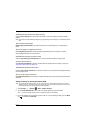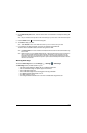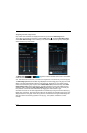8 - 5
Additional Options Available During a Call
Once a phone call is in process, you can access to the following options by touching the relevant icon.
Accessing Voicemail
The Voicemail icon appears on the status bar at the top of the screen when you have a new
voicemail message.
To dial voicemail:
1. Touch and hold the status bar, and then drag down to access the Notification panel (see page 2-8).
2. Touch New voicemail.
Speed Dialing
Using Speed Dial to Initiate a Call
1. Touch the Phone app icon on the Home screen.
2. If the dialer keypad is not visible, select the phone tab.
3. Touch the digits of the speed dial number on the keypad. Hold the last digit until the number starts to
dial.
Saving or Removing Numbers to Speed Dial
1. Touch the Phone app icon on the Home screen.
2. Press the Menu button and select Speed Dial Settings.
3. Touch the speed dial number.
4. Select Replace to edit or assign a phone number or Remove to delete the phone number assigned
to the speed dial number.
5. If you selected Replace, touch Contacts. From your Contact list, select the number you want
assigned to the speed dial number.
Display the keypad to enter additional numbers (e.g., a pin or extension number).
Switch the audio output to speaker phone if the terminal is used as a handset.
When a Bluetooth® wireless headset or wired headset is connected, a menu displays
with the following choices: speaker, handset earpiece or headset (Bluetooth or wired).
Mute the microphone.
Place a caller on hold.
Place another call separate from the current call. The caller already on the line is
automatically placed on hold.