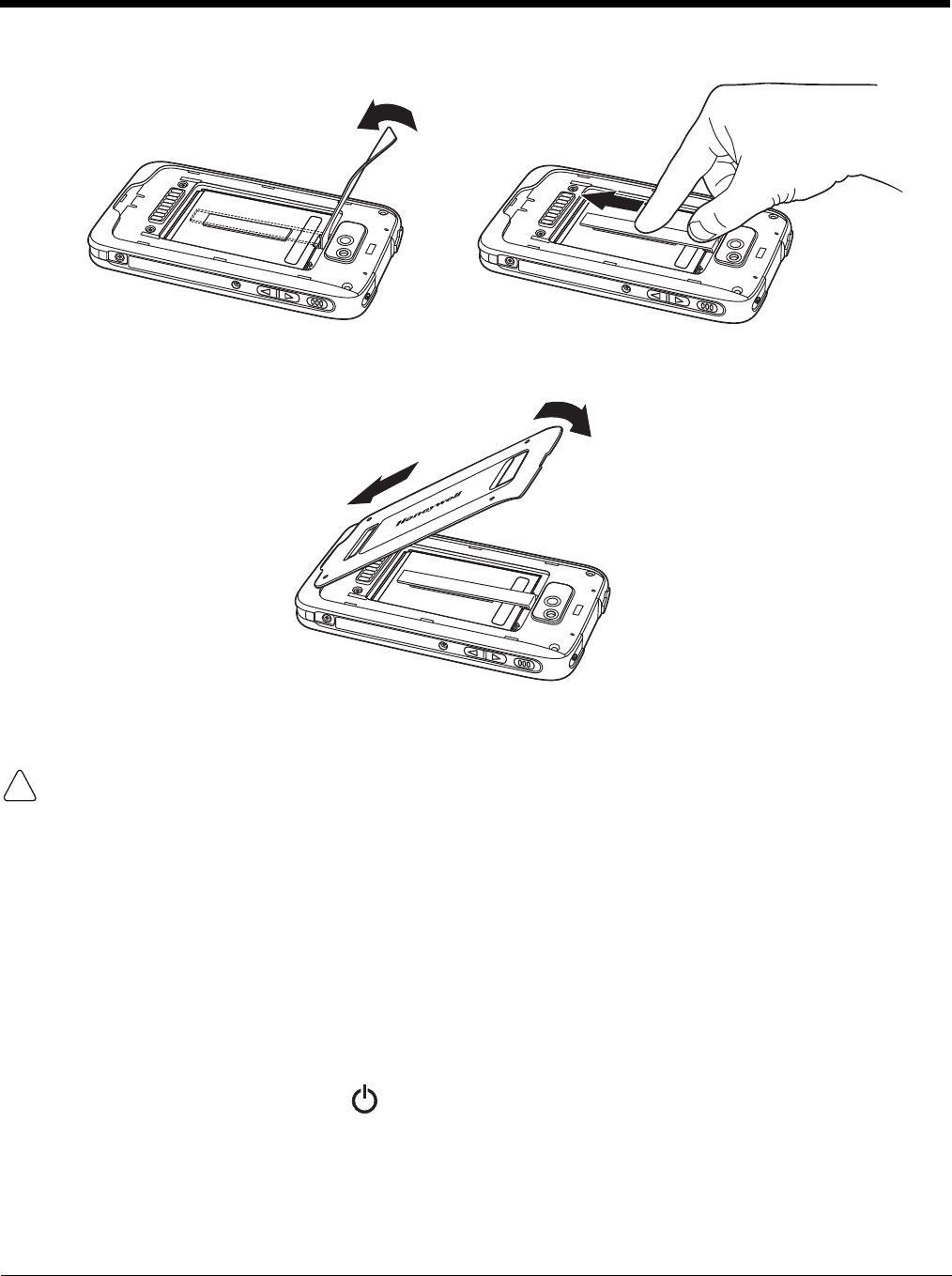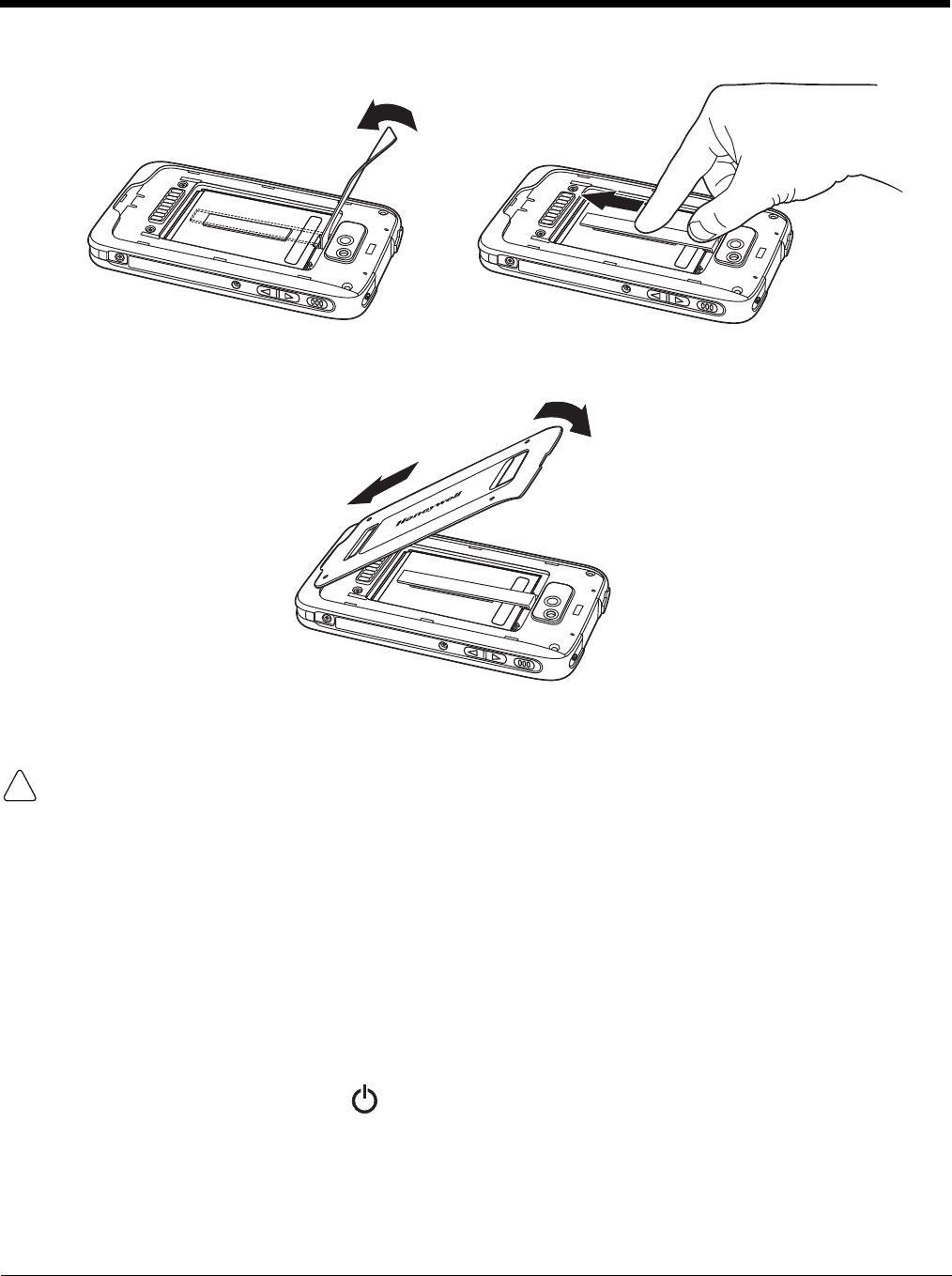
2 - 18
5. Secure the battery retention strap.
6. Install the battery door. Apply pressure to the edges of the battery door to ensure the door is
properly closed. The terminal begins booting as soon as power is applied.
Important - All battery and connector doors must be present, undamaged, and properly closed to
maintain the environmental rating of the terminal.
We recommend use of Honeywell Li-ion battery packs. Use of any non-Honeywell battery may result in
damage not covered by the warranty.
Resetting the Terminal
There are two types of system resets: a Hard Reset or a Factory Reset. The hard reset preserves all
data stored in the file system. Contact a Honeywell technical support representative for information on
how to perform a Factory Reset. For contact information, see Technical Assistance on page 16-1.
Hard Reset (Cold Boot)
A hard reset reboots the device and closes any open applications running in RAM at the time of the
reset.
1. Press and hold the Power button until the Phone Options menu displays.
Note: If the Show System Dialog setting is turned off (see page 6-2), the Phone Options menu does not
display when you press and hold the Power button. The terminal automatically reboots when Power
button is held for approximately 8 seconds.