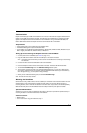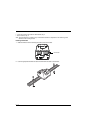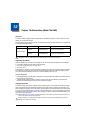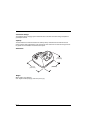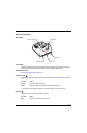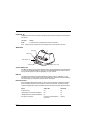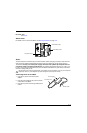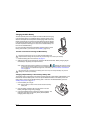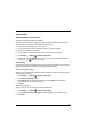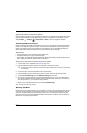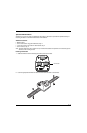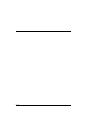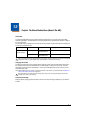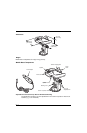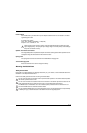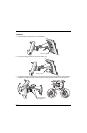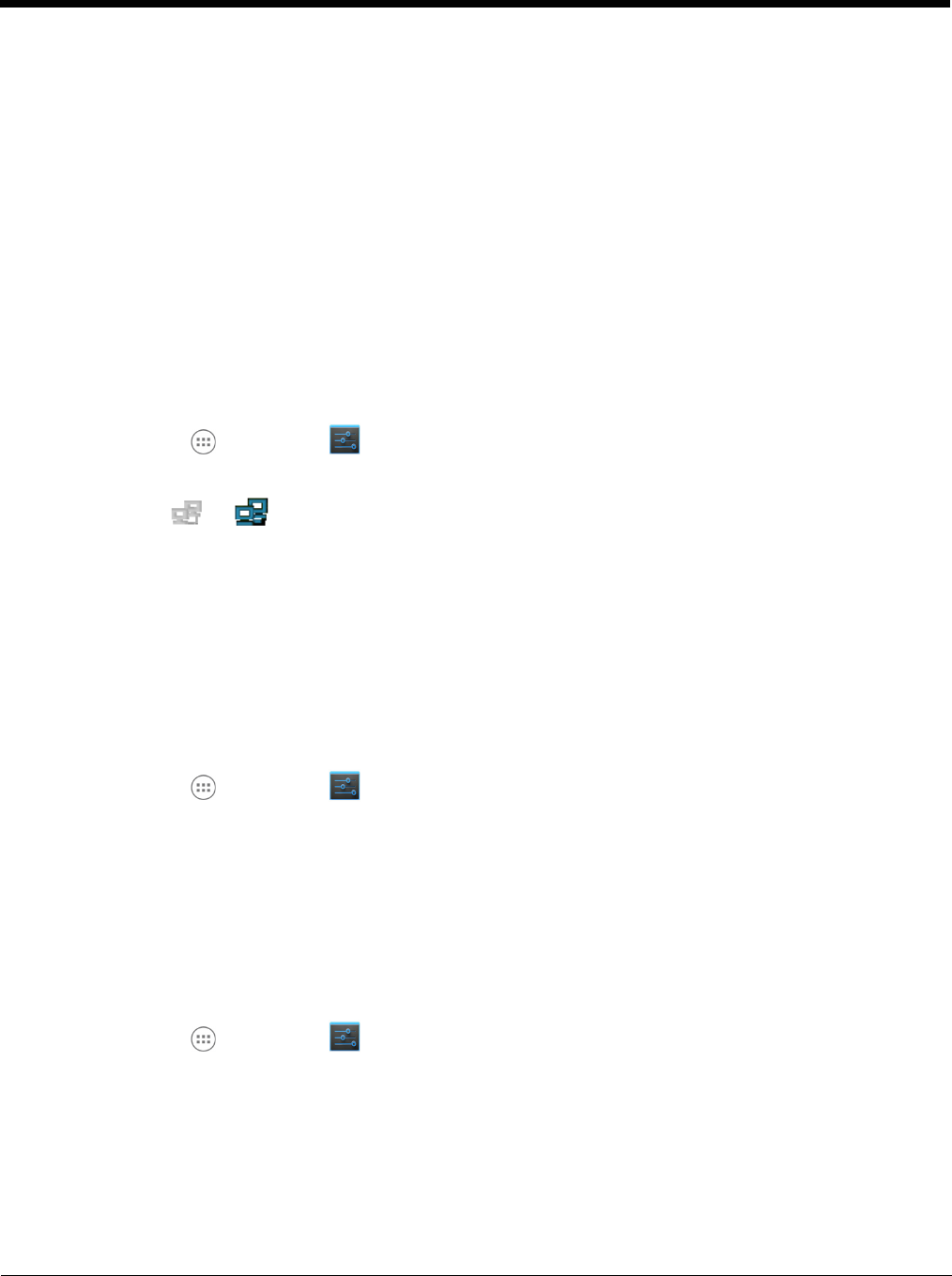
12 - 7
Communication
Establishing Ethernet Communication
Connecting the Dolphin Terminal to the eBase
By default, the Dolphin terminal is configured to obtain IP addresses automatically via DHCP server.
This means that in most cases you would simply plug-and-play the unit.
1. Connect power to the eBase (see Power on page 12-5).
2. Plug the CAT-5 Ethernet cable into the RJ45 connector on the back of the eBase.
3. Plug the Ethernet cable into the network.
4. Insert the Dolphin into the terminal well. The Dock LED on the base illuminates blue.
5. Touch All Apps > Settings > Ethernet configuration.
6. Check the box to Turn on Ethernet. When an Ethernet connection is established the status icon
changes from to at the top of the screen.
Troubleshooting
If the items on the Ethernet configuration screen are grayed out and not accessible, verify the base has
power, the Ethernet cable is undamaged and properly installed to the base, there is an active network
signal over the Ethernet cable, and the terminal is properly docked in the base.
Ethernet Configuration Settings
Instead of using the default DHCP assigned IP address, the Dolphin terminal can be configured to use a
statically assigned IP address.
1. Touch All Apps > Settings > Ethernet configuration.
2. Select Ethernet configuration, again.
3. Select Static IP under Connection Type, and then input the IP address and any additional
information based on your network configuration.
4. Touch Save.
Ethernet Proxy Settings
To set up a proxy to use when accessing your network with Ethernet:
1. Touch All Apps > Settings > Ethernet proxy settings.
2. Input the Proxy host name and Proxy port. If required, designate when to bypass the proxy.
3. Select Done.