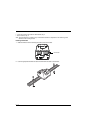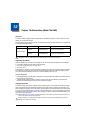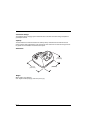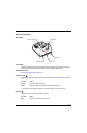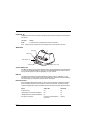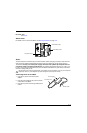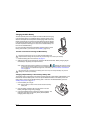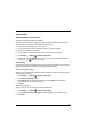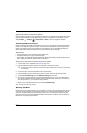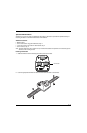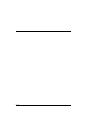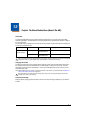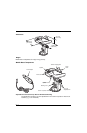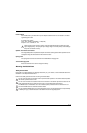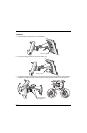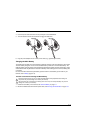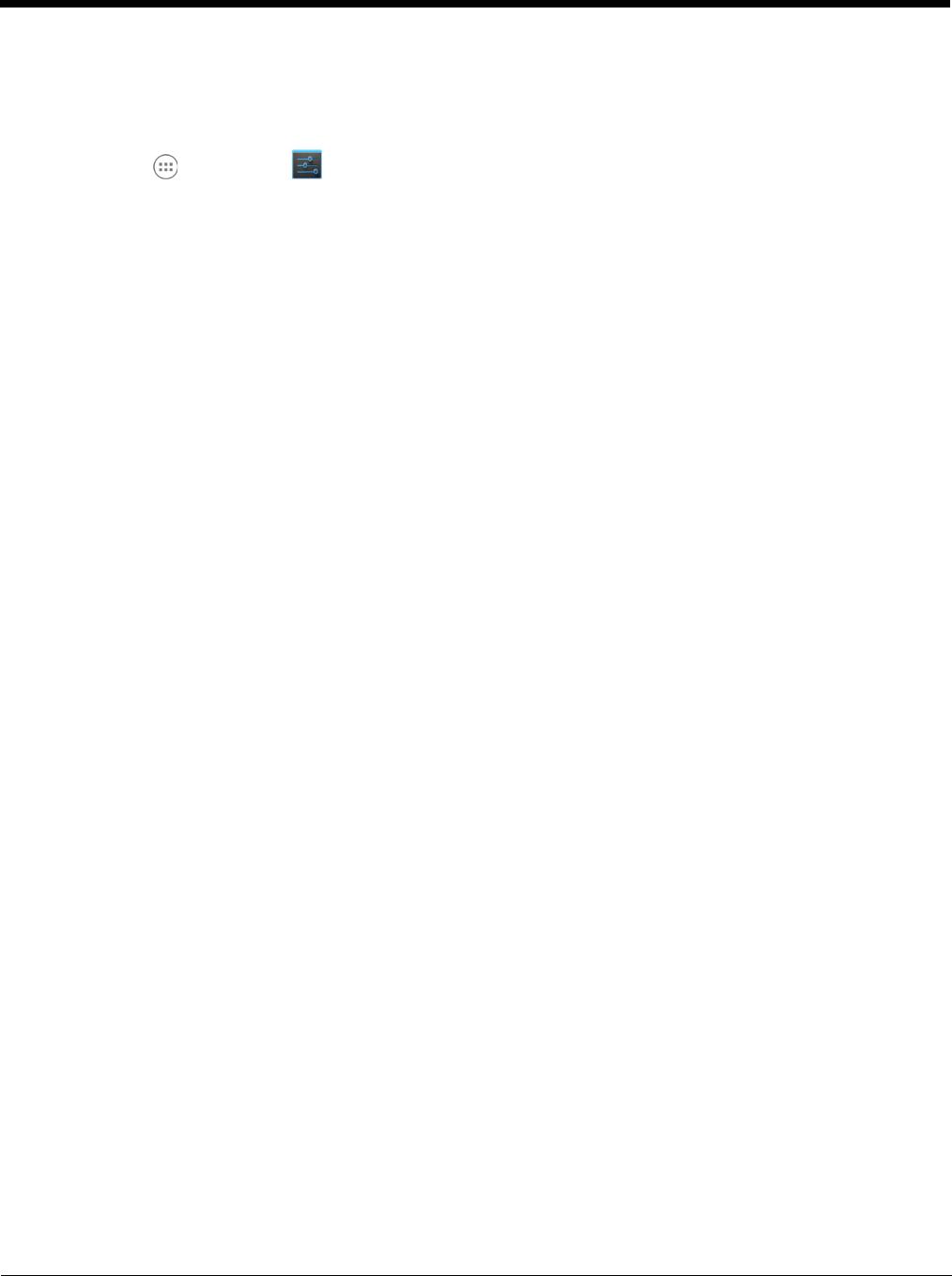
12 - 8
Displaying the eBase and Terminal IP Address
Once the Dolphin terminal has been successfully connected to the network through eBase, the terminal
uses the eBase IP address. The IP address can be used by any application on the Dolphin terminal.
Touch All Apps > Settings > About Phone > Status to view the assigned IP Address.
Establishing USB Communication
Dolphin terminals support USB communications out of the box. The base also supports USB communi-
cations via the USB port located on the back. The base acts as a USB device by interfacing the USB
signals of the Dolphin terminal to the USB of the host workstation. Using a standard USB cable, the
base’s USB interface allows the Dolphin terminal to communicate with a workstation.
Requirements
• A base powered by a power cable and power adapter cable
• A standard USB (Type A to B) communication cable
• A work station running Windows 98 Second Edition, Windows Me, Windows 2000, Windows NT (4.0
SP6 or higher), Windows XP, Windows Vista, or Windows 7.
Setting Up and Connecting the Dolphin Terminal to an eBase
1. Connect power to the HomeBase (see Power on page 12-5).
2. Plug the USB communication cable into the USB port on the back of the base.
Note: The Dolphin terminal should always be removed from the HomeBase when connecting or disconnecting
the USB cable.
3. Connect the other end of the USB cable to the host workstation.
4. Insert the Dolphin terminal into the terminal well of the base. The Dock LED illuminates blue.
5. Touch Turn on USB storage when the USB Mass Storage screen opens.
6. The computer views the terminal as an external USB storage drive. You can copy, delete and/or
move files or folders between the computer and the installed microSD card as you would with any
other storage drive (e.g., cut and paste or drag and drop).
7. When you are finished transferring files, touch Turn off USB storage.
Note: This base cannot be daisy-chained.
Mounting the eBase
Set the base on a dry, stable surface, such as a desktop or workbench near an electrical outlet. Be sure
to provide enough workspace with good lighting for the user to view and operate the Dolphin terminal
while it is in the base. When choosing a mounting location, bear in mind that the location must allow
users' easy access to the Auxiliary Battery Well and the back panel of the eBase where the USB port,
Ethernet port, and power jack are located.