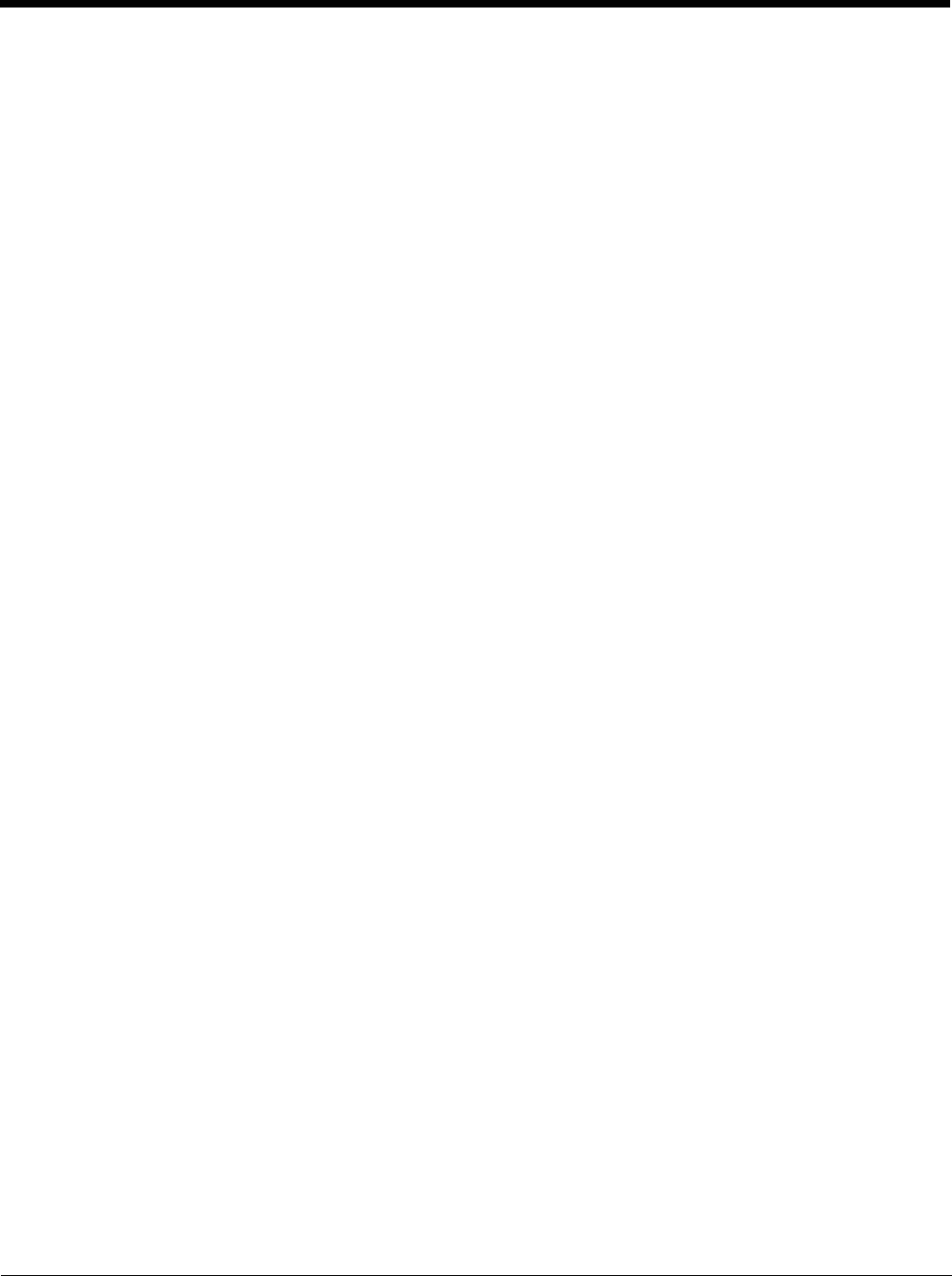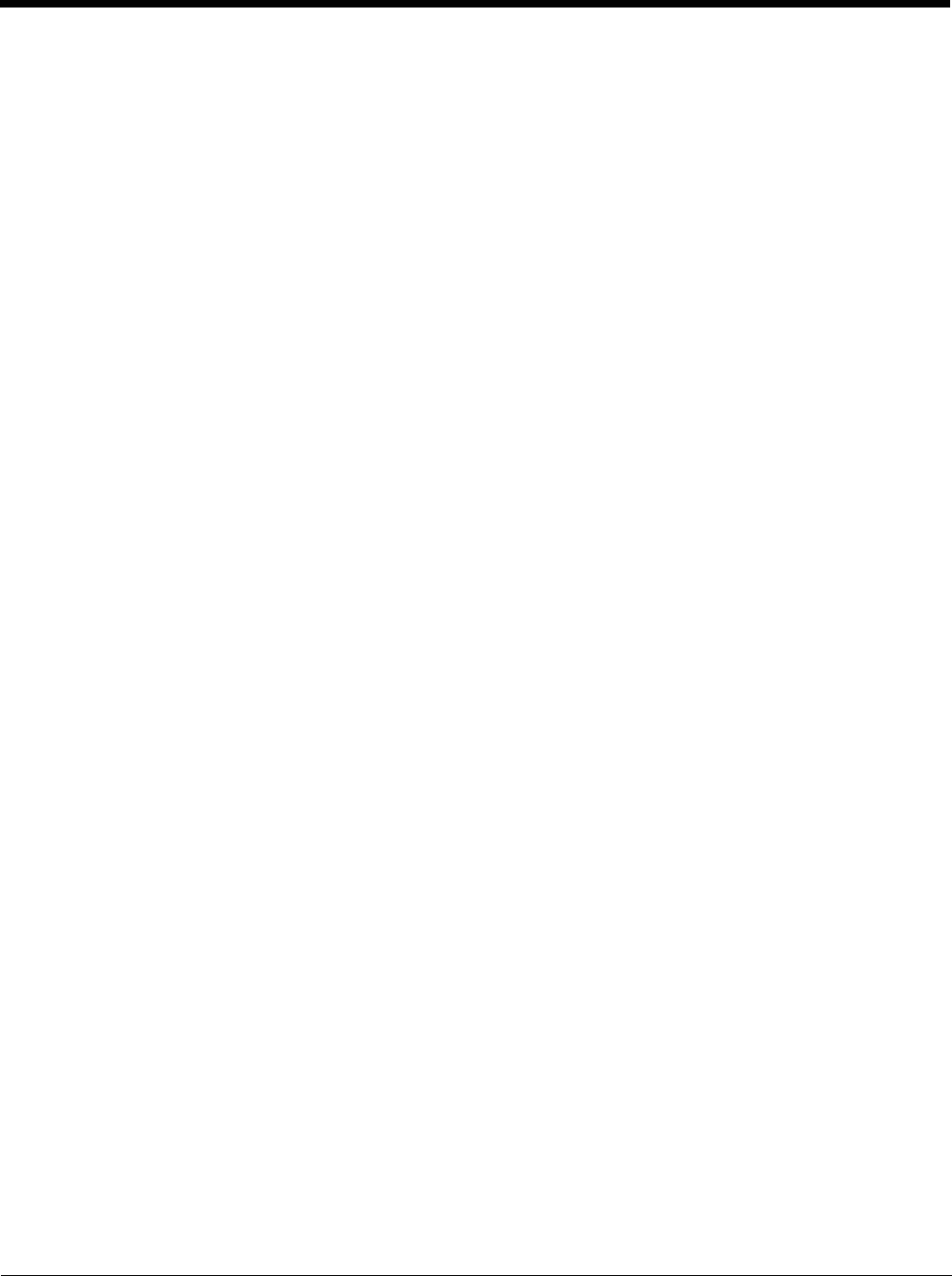
6 - 6
Encryption
You can encrypt all the data on your Dolphin terminal using the Encrypt phone option as an advanced
security measure in case your device is ever lost or stolen. When the terminal is encrypted, you must
enter a numeric PIN or password each time you turn the power on. The Screen Lock PIN or password
you set up is the same PIN or password used for encryption security and cannot be set independently.
Warning - You cannot reverse encryption. The only way to revert back to an unencrypted state is to perform a
factory reset, which erases all your data.
SIM card lock
Touch Set up SIM card lock to establish or modify a SIM card PIN so unauthorized individuals cannot
use the terminal as a phone or modify data on the SIM card.
Passwords
Touch the Make passwords visible checkbox to toggle between hiding or showing passwords as you
type.
Device Administration
The Device administrators screen lists all applications that have been given authorization to act as a
device administrator, which is often required when you set up accounts that synchronize data between
the terminal and an enterprise service. An enterprise service implements security policies on the
terminal before allowing a connection (e.g. passwords and certificates). Touch Device administrators
from the Security screen, and then touch the application name if you want to remove authorization for
the app to act as a device administrator for the terminal.
Check the Unknown sources box to allow the installation of non-market applications. This setting is
disabled by default.
Credential Storage
Access options that help you manage your Wi-Fi network and/or Virtual Private Network (VPN) security
certificates under the Credential storage heading at the bottom of the Security settings screen.
Note: Android supports DER-encoded X.509 certificates saved with a .crt or .cer file extension and X.509
certificates saved in PKCS#12 key store files with a .p12 or .pfx file extension.
Trusted credentials
Touch Trusted credentials from the Security screen to view all the security credentials installed on the
terminal. Tabs organize the certificates into two categories: System and User. Touch the certificate
name to view additional details about the certificate.
To disable a system certificate or remove a user certificate:
1. Touch the certificate name from the Trusted credentials System or User list.
2. Scroll to the bottom of the Security certificate details screen.
3. Touch Disable or Remove depending on the type of certificate you are viewing.
Note: System certificates can be Enabled using the same method at a later date but User certificates are
permanently deleted.
4. Select OK.